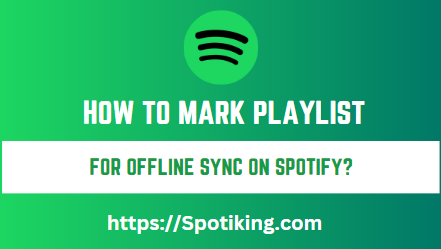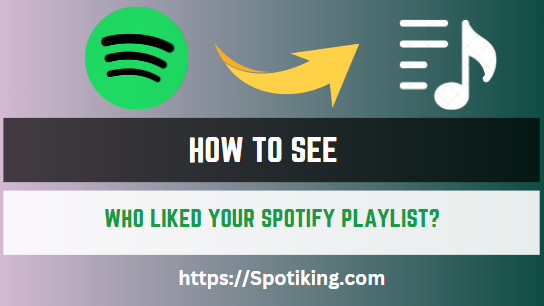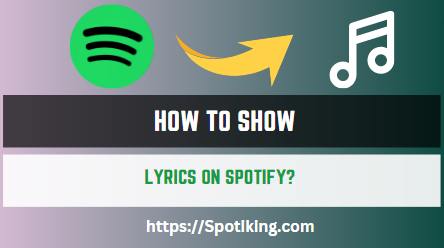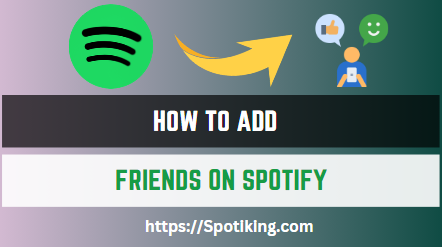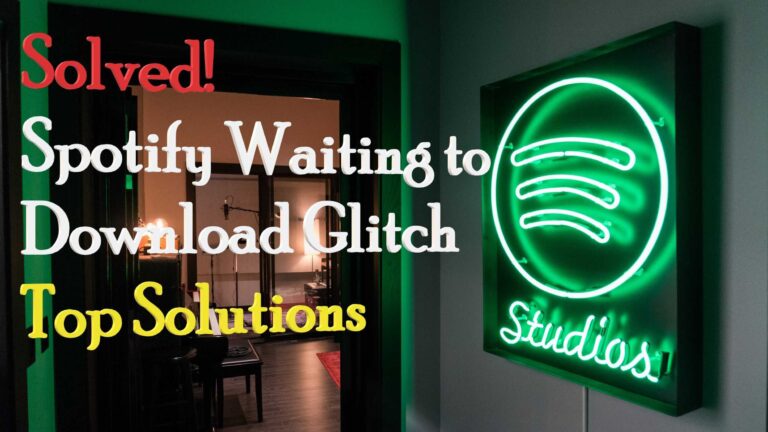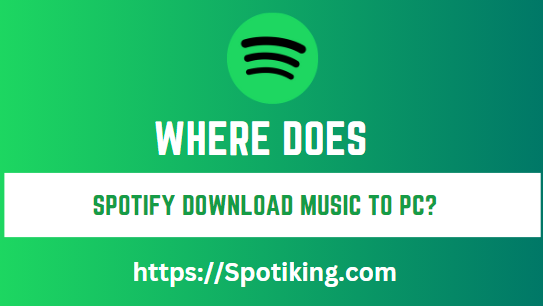How to Mark Playlist for Offline Sync on Spotify? (Things You Need to Know)
Do you want to listen to your favorite Spotify playlists offline? Read on to learn how to mark playlists for offline sync on Spotify and enjoy your music without an internet connection.
Spotify is a popular music streaming service that offers a vast collection of songs and playlists for users to stream or download. While Spotify is an online music platform, users can download their favorite playlists for offline playback.
This feature is particularly useful for users who want to listen to music on the go without an internet connection. However, many Spotify users are not familiar with how to mark playlists for offline sync. In this article, we’ll explore how to mark playlists for offline sync on Spotify and enjoy your music without an internet connection.
How to Mark Playlist for Offline Sync on Spotify
Marking a playlist for offline sync on Spotify is a straightforward process that can be done in just a few easy steps:
- Open the Spotify app and go to the playlist that you want to mark for offline sync.
- Click on the three dots next to the playlist and select “Download” from the drop-down menu.
- The app will start downloading the playlist for offline playback. You’ll see a green arrow next to the playlist once it has been downloaded.
- To access your downloaded playlists, go to the “Library” section of the app and select “Playlists.” You’ll see a separate section for downloaded playlists.
Note: You can also mark individual songs for offline sync by clicking on the three dots next to the song and selecting “Download” from the drop-down menu.
Managing Your Offline Playlists on Spotify
Managing your offline playlists on Spotify is essential for optimizing your storage space and ensuring that you have access to your favorite tracks whenever you want. Here are some tips for managing your offline playlists on Spotify:
View Your Downloaded Playlists
To view your downloaded playlists on Spotify, go to the “Library” section of the app and select “Playlists.” You’ll see a separate section for downloaded playlists.
Remove Playlists from Offline Playback
To remove a playlist from offline playback, go to the playlist containing the downloaded music, click on the three dots next to the playlist, and select “Remove Download.” This will remove the playlist from your offline playlists, freeing up storage space on your device.
Delete Your Offline Playlists
To delete your entire offline playlists library on Spotify, go to the “Settings” section of the app and select “Show Advanced Settings.” Then, scroll down to the “Offline Songs Storage” section and click on the “Delete cache and saved data” option. This will delete all the downloaded playlists and free up the storage space on your device.
Change Storage Location for Downloaded Playlists
If you’re running out of storage space on your device, you can change the storage location for downloaded playlists on Spotify. To do so, click on the “Settings” option in the app and select “Show Advanced Settings.” Then, scroll down to the “Offline Songs Storage” section and click on the “Change Location” button to select a new storage location.
FAQ’s
Conclusion
Marking playlists for offline sync on Spotify is a useful feature that allows users to enjoy their favorite tracks without an internet connection. However, it’s essential to know how to manage your offline playlists library to optimize your storage space and ensure that you have access to your favorite tracks whenever you want.
By following the steps outlined in this article, you can easily mark playlists for offline sync on Spotify and manage your offline playlists library. Remember, only premium users can download playlists for offline playback on Spotify, so consider upgrading your account if you’re a frequent offline listener.