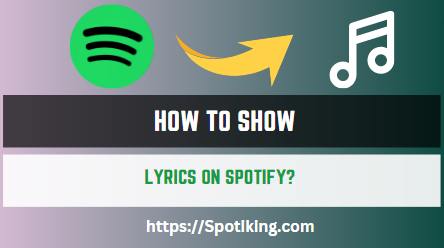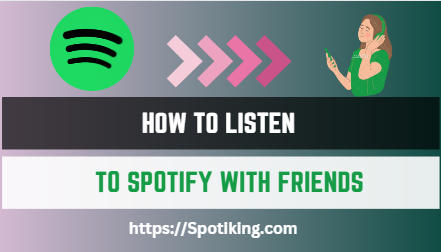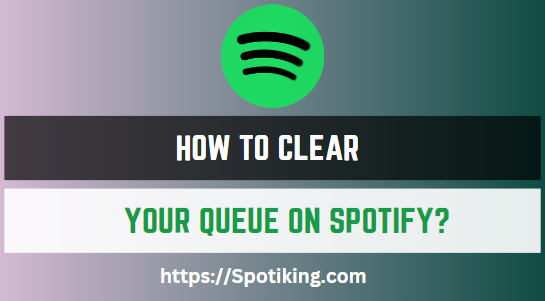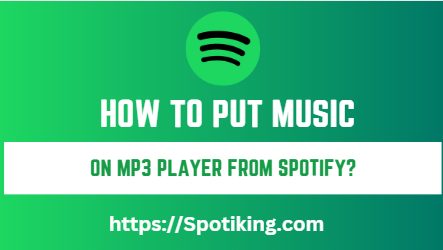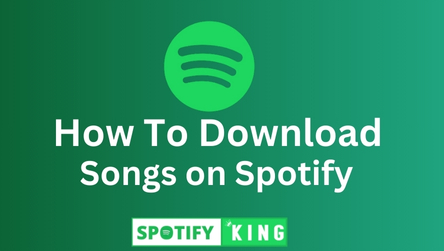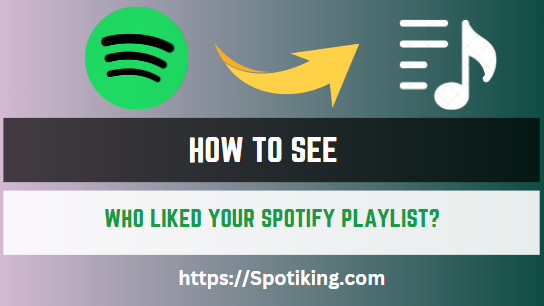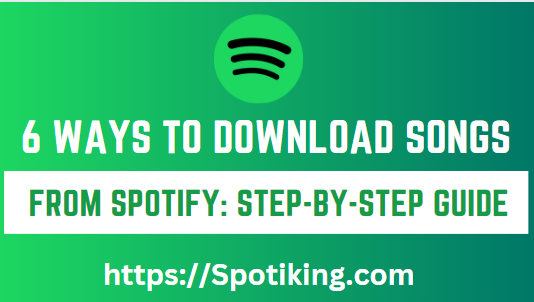How To Show Lyrics on Spotify?
In this article How To Show Lyrics on Spotify and elevate your music streaming experience with step-by-step instructions and tips. Learn how to access synced lyrics, third-party tools, and popular songs with built-in lyrics.
How to Show Lyrics on Spotify: A Step-by-Step Guide
Spotify is a popular music streaming platform with millions of songs available for users worldwide. Whether you are a music lover, a casual listener, or a musician, you can enjoy your favorite tunes on Spotify from any device. However, one feature that has been missing from Spotify for a long time is lyrics. Unlike some of its competitors, such as Apple Music or Google Play Music, Spotify did not have a built-in lyrics feature until recently. Also Read: How To See Your Top Artists on Spotify?
Fortunately, Spotify now allows users to view lyrics for some of its songs, although the feature is still limited to certain regions and devices. Nevertheless, you can still show lyrics on Spotify in various ways, including third-party tools and applications. In this article, we will show you how to enable lyrics on Spotify and enhance your music listening experience.
Step 1: Check if Lyrics are Available for Your Song
The first step to show lyrics on Spotify is to check if the lyrics are available for your song. Not all songs on Spotify have synced lyrics, and the feature is limited to certain regions and languages. To check if lyrics are available for your song, follow these steps:
- Open Spotify on your device and search for the song you want to play.
- Select the song from the search results and start playing it.
- Look for the lyrics button below the progress bar. The button looks like a speech bubble with three dots inside. If the button is grayed out, it means that lyrics are not available for your song. If the button is active, you can click on it to display the lyrics.
If the lyrics are not available for your song, you can still use other methods to show lyrics on Spotify, as we will see in the next steps.
Step 2: Use Third-Party Lyrics Applications
One way to show lyrics on Spotify is to use third-party applications that provide lyrics for your songs. There are several such applications available for different devices and platforms, including desktop, mobile, and web-based. Some of the most popular lyrics applications for Spotify include Musixmatch, Genius, and SoundHound.
Musixmatch is a popular lyrics application that allows users to display lyrics for songs from various streaming platforms, including Spotify. To use Musixmatch with Spotify, follow these steps:
- Download and install Musixmatch on your device from the official website or app store.
- Open Spotify and start playing a song.
- Open Musixmatch and enable the lyrics feature. You can do this by tapping on the lyrics button in the Musixmatch app and selecting the Spotify option.
- The Musixmatch app will now sync with Spotify and display the lyrics for your song in real time. You can also customize the lyrics’ font, size, and color in the Musixmatch settings.
Genius is another lyrics application that provides lyrics for Spotify songs. Genius is known for its annotation feature that allows users to read and contribute to the song’s meaning and context. To use Genius with Spotify, follow these steps:
- Download and install Genius on your device from the official website or app store.
- Open Spotify and start playing a song.
- Open Genius and search for the song you are playing.
- The Genius app will display the lyrics for your song, along with annotations and explanations if available. You can also contribute your own annotations and add them to the Genius community.
SoundHound is a music recognition and discovery application that also provides lyrics for Spotify songs. SoundHound can recognize songs by listening to them, even if you hum or sing them yourself. To use SoundHound with Spotify, follow these steps:
- Download and install SoundHound on your device from the official website or app store.
- Open Spotify and start playing a song.
- Open SoundHound and tap on the listening button.
- SoundHound will listen to the song and recognize it. Once the song is recognized, SoundHound will display the lyrics for your song, along with other information such as the artist, album, and release date.
Step 3: Use Built-in Lyrics for Popular Songs
If you are a fan of popular songs and artists, you may be able to show lyrics on Spotify using the built-in lyrics feature. Spotify has recently added synced lyrics for some of its popular songs, although the feature is still limited to certain regions and devices. To use built-in lyrics on Spotify, follow these steps:
- Open Spotify on your device and search for the song you want to play.
- Select the song from the search results and start playing it.
- Look for the lyrics button below the progress bar. If the button is active, you can click on it to display the lyrics. If the button is grayed out, it means that lyrics are not available for your song.
- If the lyrics are available, they will appear on the screen in sync with the song. You can also scroll through the lyrics and skip to different parts of the song.
Step 4: Use Spotify Web Player to Show Lyrics
If you are using Spotify on a device that does not have a lyrics feature, such as a smart TV or a gaming console, you can still show lyrics on Spotify using the Spotify Web Player. The Spotify Web Player is a web-based version of Spotify that can be accessed from any browser on any device. To use the Spotify Web Player to show lyrics, follow these steps:
- Open a browser on your device and go to the Spotify Web Player website.
- Log in to your Spotify account or create a new one if you do not have one.
- Search for the song you want to play and start playing it.
- Look for the lyrics button below the progress bar. If the button is active, you can click on it to display the lyrics. If the button is grayed out, it means that lyrics are not available for your song.
- If the lyrics are available, they will appear on the screen in sync with the song.
FAQs
Conclusion
In conclusion, showing lyrics on Spotify can enhance your music listening experience and help you understand the meaning and context of your favorite songs. Although the lyrics feature on Spotify is still limited, you can use third-party tools and applications to display lyrics for most of the songs on Spotify.
We hope that this article has helped you learn how to show lyrics on Spotify and enjoy your music in a whole new way.