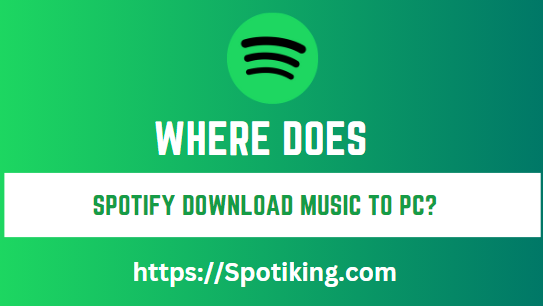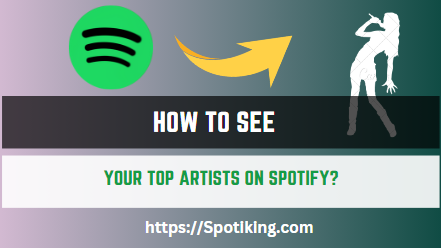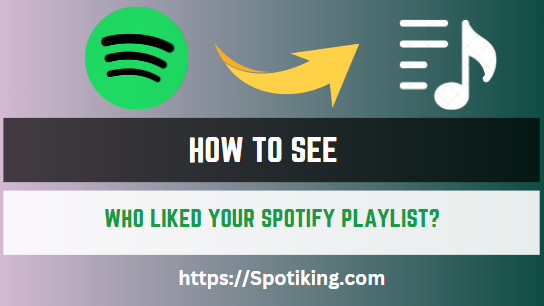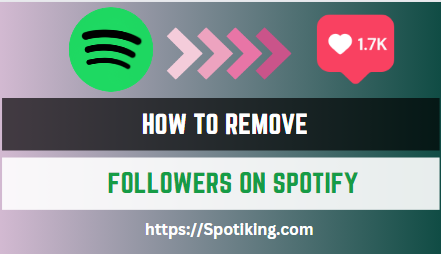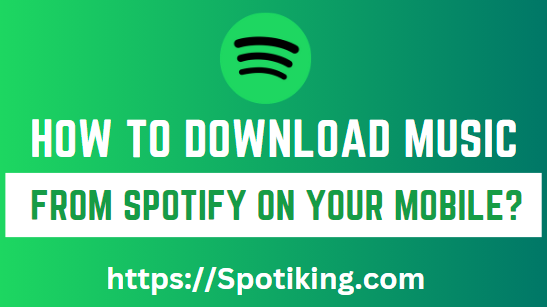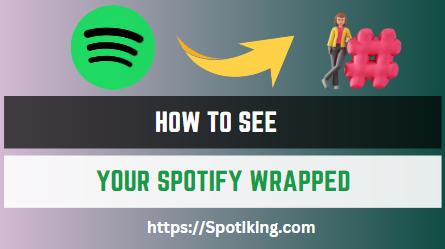Where Does Spotify Download Music to PC? (Step-by-Step Guide)
Do you use Spotify to download music to your PC? Are you wondering where the downloaded music is saved? Read on to find out where Spotify stores the downloaded music on your PC and learn more about managing your offline songs library.
Spotify is a leading music streaming service that offers a vast collection of songs and podcasts for users to stream or download. While Spotify is an online music platform, users can download their favorite tracks for offline playback.
However, many Spotify users wonder where the downloaded songs are stored on their PC. Knowing where Spotify stores the downloaded music is crucial for managing your offline songs library and freeing up storage space on your computer. In this article, we’ll explore the default storage location for Spotify on different operating systems and how to manage your offline songs library on Spotify.
Where Does Spotify Store Download Music on PC?
Spotify stores downloaded music on your PC in a default location that varies depending on the operating system of your device. The following sections outline the default storage location for downloaded music on different operating systems.
Windows 10
If you’re using Spotify on Windows 10, the downloaded music is stored in the following location:
C:\Users\Username\AppData\Roaming\Spotify\Users\username-user\Local Storage\Spotify
In the above path, replace “Username” with your PC’s username. You can also access the downloaded music by clicking on the “Settings” option in the Spotify app and selecting “Show Advanced Settings.” Then, scroll down to the “Offline Songs Storage” section to view the storage location. Must Read: How to Download Spotify Songs without Premium?
Mac OS
If you’re using Spotify on a Mac, the downloaded music is stored in the following location:
/Users/Username/Library/Application Support/Spotify/Users/username-user/Storage
In the above path, replace “Username” with your PC’s username. You can also view the storage location by clicking on the “Spotify” menu in the app and selecting “Preferences.” Then, scroll down to the “Offline Songs Storage” section to view the storage location.
Managing Your Offline Songs Library on Spotify
Managing your offline song library on Spotify is essential for optimizing your storage space and ensuring that you have access to your favorite tracks whenever you want. Here are some tips for managing your offline songs library on Spotify:
View Your Downloaded Songs
To view your downloaded songs on Spotify, go to the “Library” section of the app and click on the “Downloaded” option. This will display all the songs that you’ve downloaded for offline playback.
Remove Songs from Offline Playback
To remove a song from offline playback, go to the playlist containing the downloaded music, right-click on the song or album you want to remove, and select “Remove Download.” This will remove the song from your offline songs library, freeing up storage space on your device.
Delete Offline Songs Library
To delete your entire offline songs library on Spotify, go to the “Settings” section of the app and select “Show Advanced Settings.” Then, scroll down to the “Offline Songs Storage” section and click on the “Delete cache and saved data” option. This will delete all the downloaded songs and free up the storage space on your device.
Change Storage Location for Downloaded Music
If you’re running out of storage space on your device, you can change the storage location for downloaded music on Spotify. To do so, click on the “Settings” option in the app and select “Show Advanced Settings.” Then, scroll down to the “Offline Songs Storage” section and click on the “Change Location” button to select a new storage location.
FAQs
Conclusion
Downloading music on Spotify is a great feature that allows users to enjoy their favorite tracks without an internet connection. However, it’s important to know where the downloaded music is stored on your PC and how to manage your offline songs library to optimize your storage space
. By following the steps outlined in this article, you can easily find the storage location for downloaded music on your PC and manage your offline songs library on Spotify. Remember, only premium users can download music for offline playback on Spotify, so consider upgrading your account if you’re a frequent offline listener.