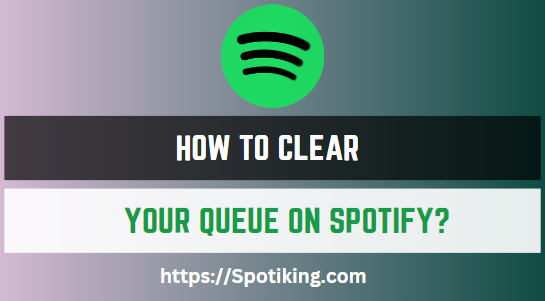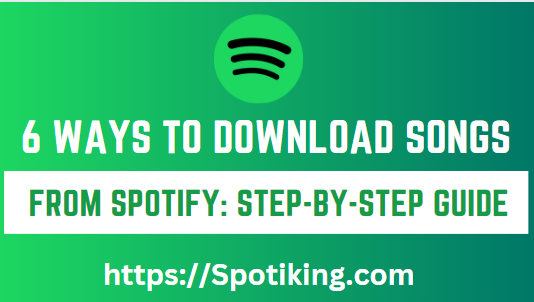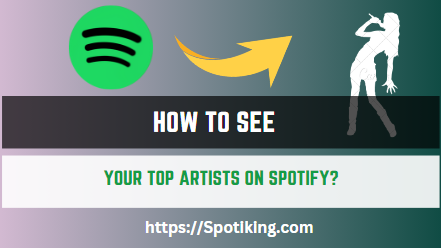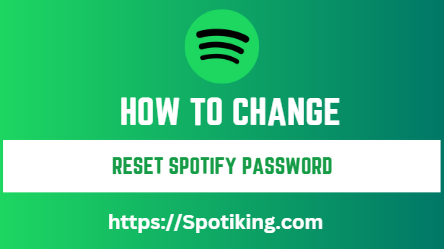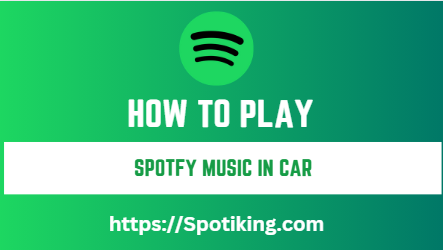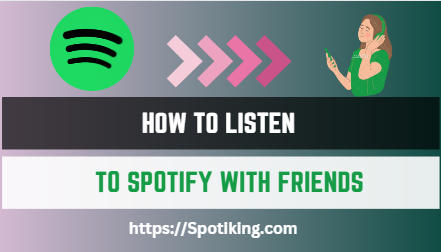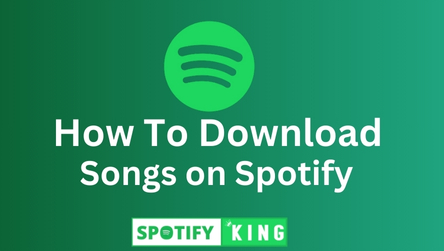How To Clear Your Queue on Spotify?
Learn how to clear your queue on Spotify and remove all the songs you no longer want to listen to. Follow our comprehensive guide to keep your Spotify queue organized and clutter-free.
Spotify is a popular music streaming platform that provides users with access to millions of songs. The platform allows users to create their own playlists and queue up songs to play in a specific order. However, sometimes, the queue can get cluttered with songs that you no longer want to listen to or have heard too many times. In this article, we’ll show you how to clear your queue on Spotify, making it easier for you to organize your music and find the songs you want to listen to. May Also Like: How to Get Student Discounts on Spotify? (Ultimate User Guide)
How to Clear Your Queue on Spotify
Step 1: Open Spotify
To begin clearing your queue on Spotify, open the Spotify app on your desktop or mobile device. Log in to your account if prompted.
Step 2: Go to Your Queue
Once you have logged in to your account, you will see the home screen. To access your queue, click on the queue icon located in the bottom right corner of the screen. The queue icon looks like three horizontal lines with a number next to it that indicates the number of songs in your queue.
Step 3: Clear Your Queue
Once you have accessed your queue, you will see a list of songs that you have queued up to play. To clear your queue, click on the “Clear” button located at the bottom of the queue. Once you click on this button, all the songs in your queue will be removed.
Step 4: Confirm Your Action
After clicking on the “Clear” button, Spotify will ask you to confirm that you want to clear your queue. Click on “Clear Queue” to confirm that you want to remove all the songs in your queue.
Step 5: Add New Songs to Your Queue
Now that you have cleared your queue, you can add new songs to your queue by searching for a song, album, or artist, and clicking on the three dots next to the song, album, or artist’s name. Select “Add to Queue” from the drop-down menu, and the song or album will be added to your queue.
FAQs
Conclusion:
Clearing your queue on Spotify is a simple process that can help you keep your music listening experience organized and clutter-free. By following our step-by-step guide, you can easily remove the songs you no longer want to listen to and add new songs to your queue. It’s important to remember that clearing your queue will only remove the songs in your queue and not affect your saved