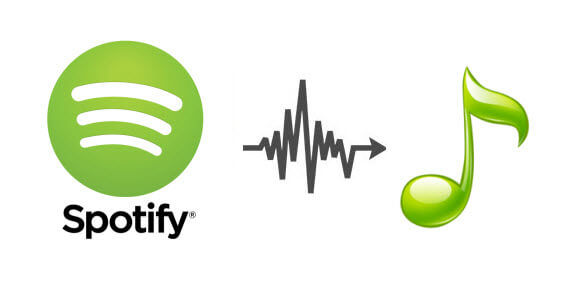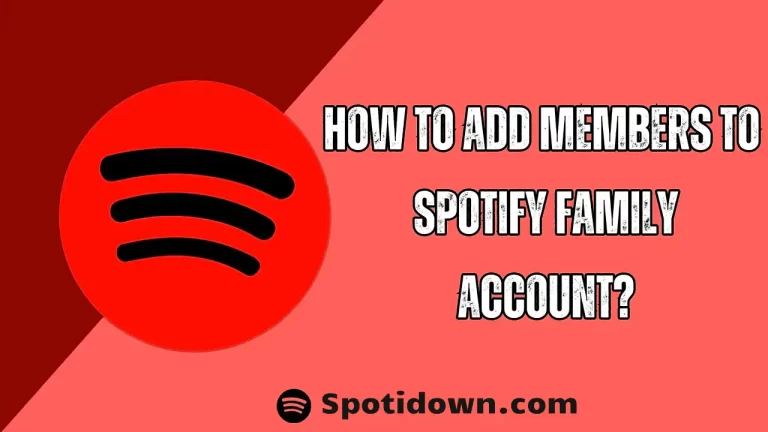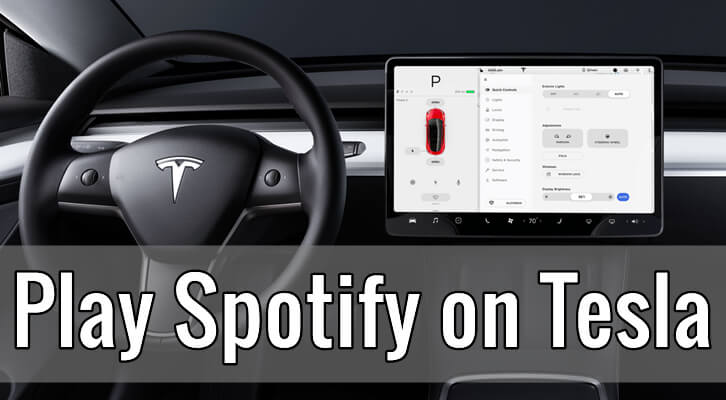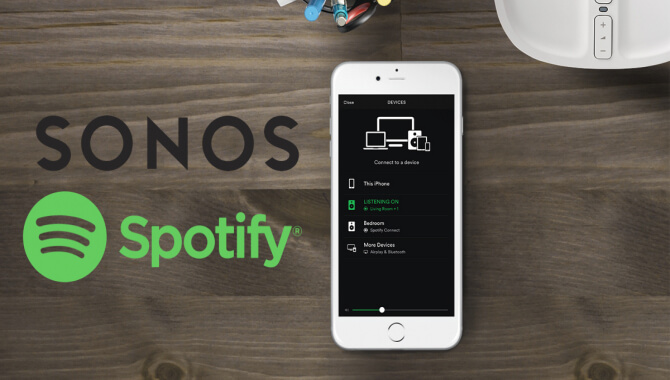How to Put Music on MP3 Player from Spotify?
Spotify is a popular music streaming platform that has millions of songs, podcasts, and playlists to choose from. While it’s great to have access to all this music, you may sometimes want to listen to your favorite songs offline, especially if you have an MP3 player. If you’re wondering how to put music on an MP3 player from Spotify, you’ve come to the right place.
In this article, we’ll walk you through the step-by-step process of transferring your Spotify playlists to your MP3 player. We’ll also answer some frequently asked questions to help you troubleshoot any issues you may encounter.
How to Put Music on MP3 Player from Spotify: Step-by-Step Guide
Follow these simple steps to transfer your Spotify playlists to your MP3 player:
Step 1: Download Spotify Music to your Computer
To transfer your Spotify playlists to your MP3 player, you’ll need to first download the music to your computer. Here’s how:
- Launch the Spotify app on your computer and sign in to your account.
- Navigate to the playlist that you want to transfer to your MP3 player.
- Click on the Download toggle switch to make the playlist available offline. This will download all the songs in the playlist to your computer.
Step 2: Convert Spotify Music to MP3 Format
MP3 players usually support music files in MP3 format. However, Spotify songs are in a different format (OGG Vorbis) that is not compatible with most MP3 players. To convert the Spotify songs to MP3 format, you’ll need third-party software like Sidify Music Converter.
- Download and install Sidify Music Converter on your computer.
- Launch the software and click on the “Add” button to import the downloaded Spotify songs.
- Select MP3 as the output format and adjust the audio quality settings if needed.
- Click on the “Convert” button to start the conversion process.
Step 3: Transfer the Converted Music to your MP3 Player
Once you’ve converted the Spotify songs to MP3 format, you can transfer them to your MP3 player. The process varies depending on the type of MP3 player you have. Here’s a general overview:
- Connect your MP3 player to your computer using a USB cable.
- Open the File Explorer or Finder window and locate the converted Spotify songs.
- Drag and drop the songs into the Music folder on your MP3 player.
- Eject your MP3 player from your computer and disconnect the USB cable.
Congratulations! You’ve successfully transferred your Spotify playlists to your MP3 player.
FAQ’s
Conclusion:
Transferring songs from Spotify to an MP3 player may seem daunting at first, but with the right tools and steps, it can be done quickly and easily. We hope this article has answered some of the frequently asked questions on how to put music on an MP3 player from Spotify. Remember to use a third-party software that can convert and transfer the songs from Spotify to your MP3 player, and you’ll be enjoying your favorite tunes on the go in no time!