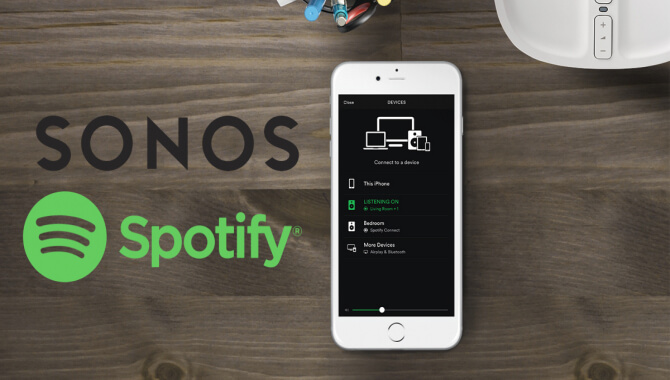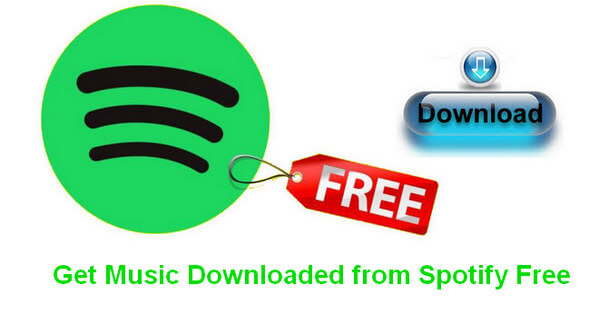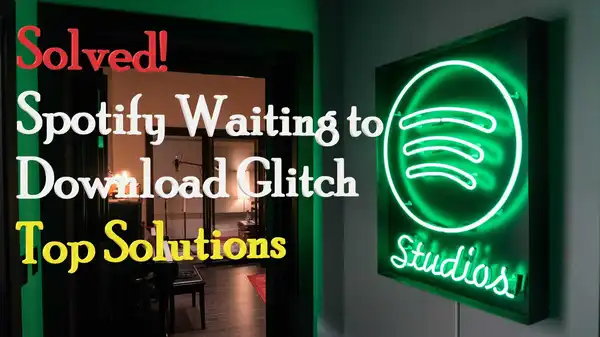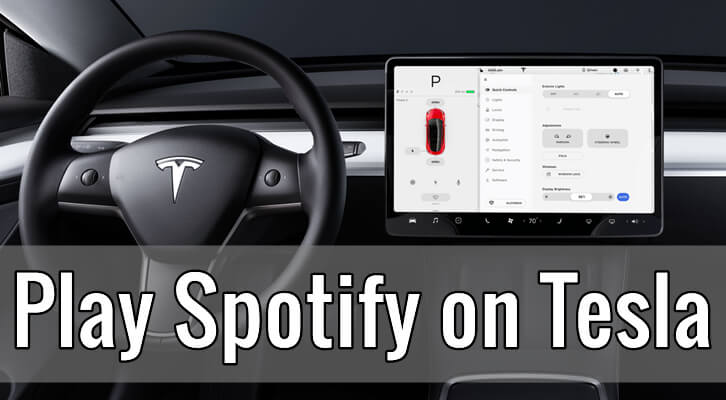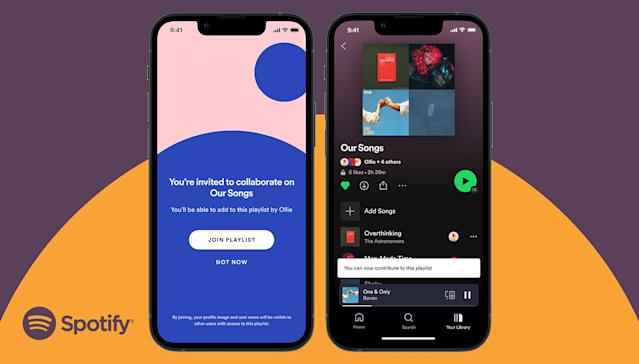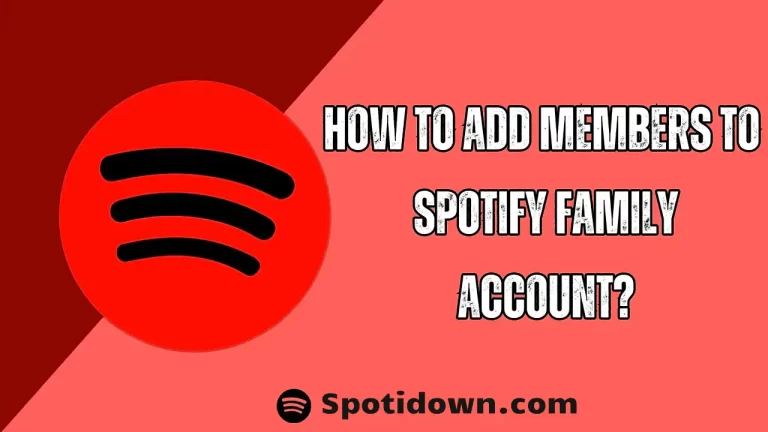How to Add Spotify to Sonos and Play Music for Free? (Ultimate Guide)
Music is an integral part of our lives, and we all have our preferred platforms to stream our favorite tunes. Spotify and Sonos are two popular platforms that are widely used for music streaming. In this article, we will guide you on how to add Spotify to Sonos and play music for free.
Sonos is a wireless home sound system that allows you to play music from multiple sources in different rooms. It can connect to various streaming services, including Spotify, which gives you access to a vast music library. However, to play Spotify on Sonos, you need to have a Spotify Premium account. But did you know that you can still use Spotify on Sonos without paying a dime? In this guide, we will show you how to do just that.
Sign up for a Spotify Free account
Spotify offers a free version of its service that includes ads and some limitations. You can sign up for a free account by visiting the Spotify website or downloading the app on your device. Once you have created an account, you can start listening to music on your device.
Connect Sonos to the same Wi-Fi network as your device
Before you can use Sonos with Spotify, you need to connect your Sonos system to the same Wi-Fi network as your device. To do this, you need to open the Sonos app on your device and follow the instructions to set up your system.
Add Spotify to Sonos
To add Spotify to Sonos, you need to open the Sonos app and select “Add Music Services” from the menu. Then, scroll down to Spotify and select “Add to Sonos.” You will be prompted to sign in to your Spotify account, and once you do, your Spotify account will be linked to your Sonos system.
Play Spotify on Sonos
Once you have added Spotify to Sonos, you can start playing music. To do this, open the Sonos app and select the “Browse” tab. Then, select “Spotify” from the list of available services. You can then browse and select the music you want to play.
Troubleshooting tips
If you encounter any issues while using Spotify on Sonos, here are some troubleshooting tips that can help:
- Ensure that your Sonos system is connected to the same Wi-Fi network as your device.
- Make sure that your Sonos and Spotify apps are up to date.
- Check your internet connection and ensure that it is stable.
- Restart your Sonos system and your device.
Conclusion
Adding Spotify to Sonos and playing music for free is a simple process that can be done by following the steps outlined in this guide. By using a Spotify Free account, you can enjoy millions of songs on your Sonos system without paying a subscription fee. If you encounter any issues while using this feature, follow the troubleshooting tips provided to resolve them.