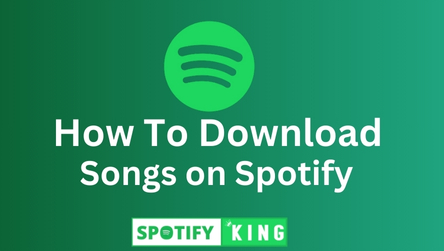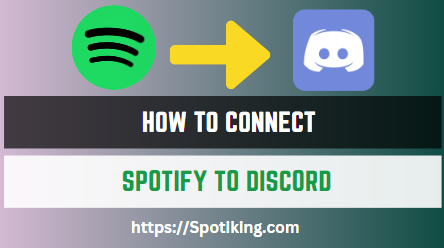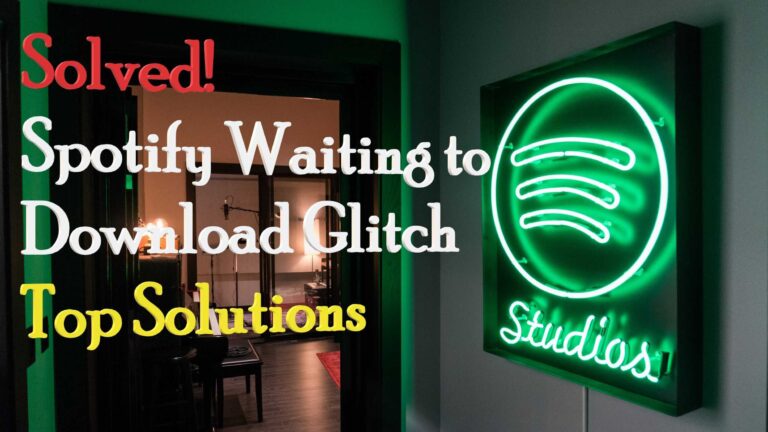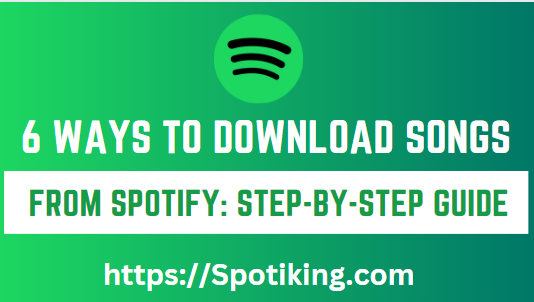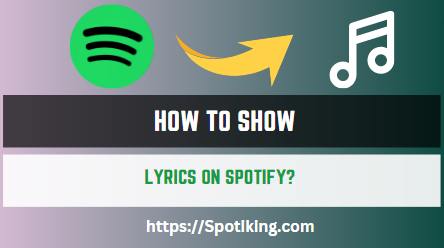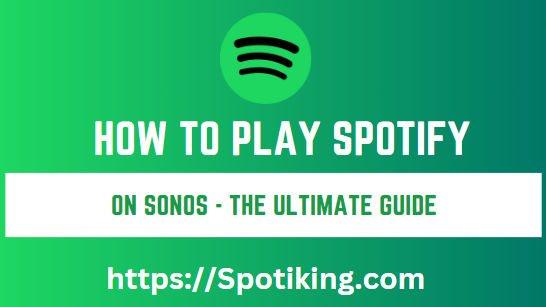How To Download Songs on Spotify
Listening to your favorite tunes on Spotify is fantastic, but what if you want to enjoy them without an internet connection? No worries!
This ultimate guide will guide you through the easy process of downloading songs on Spotify, ensuring you can select your favorite beats wherever and whenever you want.
Requirements for Downloading Songs on Spotify
Before starting the downloading process follow these requirements.
For Premium Users:
For Free Users:
Step-by-Step Downloading Process
Here are the different steps to download songs on Spotify:
Advanced Features for Premium Users
Troubleshooting Tips When downloading
Downloading Song on PC
For those seeking to download Spotify songs on their PC, the process is equally straightforward. Open the Spotify app on your desktop, log in to your Premium account, and search for your desired songs, albums, or playlists. Once selected, click the three dots next to the title and choose “Download” from the menu. The songs will then start downloading, and once complete, you can enjoy them offline at your convenience.
Downloading Song on iPhone
Downloading songs on your iPhone via Spotify is a simple process. Log in to your Premium account on the Spotify app, search for your preferred music, and create or select a playlist. Click the download switch, represented by an arrow, to initiate the download. Wait for the process to complete, and voila! Your favorite tunes are now available for offline listening on your iPhone, perfect for those moments when Wi-Fi isn’t readily available.
Conclusion
Downloading songs on Spotify transforms your music experience, letting you enjoy your favorite tracks without worrying about connectivity. Whether you’re a Free or Premium user, following these straightforward steps will help you create your offline music haven seamlessly. Upgrade to Spotify Premium and let the music play, anytime, anywhere. Happy listening!