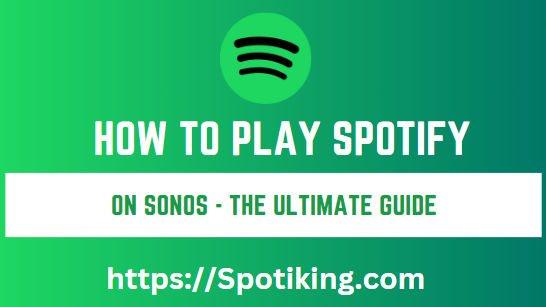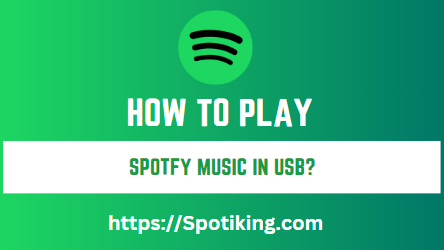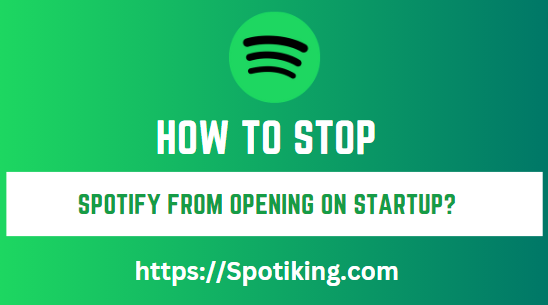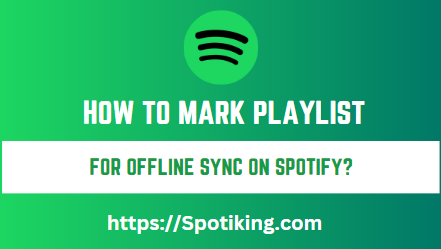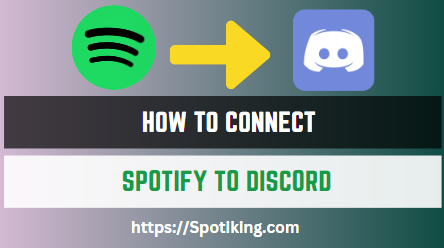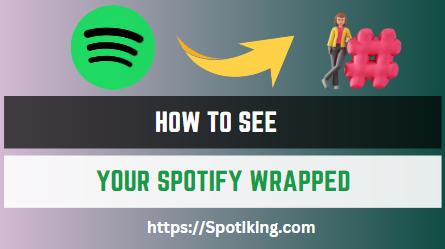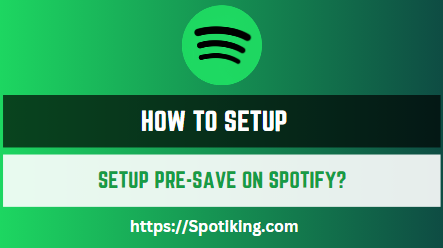How to Play Spotify on Sonos – The Ultimate Guide
In this article, we learn how to seamlessly integrate Spotify with your Sonos speakers and enhance your music listening experience. Follow these step-by-step instructions to enjoy your favorite Spotify playlists on Sonos.
How to Play Spotify on Sonos – The Ultimate Guide
In today’s digital age, streaming music has become the norm, and platforms like Spotify offer an extensive library of songs at your fingertips. Sonos, on the other hand, is a renowned brand known for its high-quality wireless speakers.
Combining the power of Spotify with the versatility of Sonos can take your music-listening experience to new heights. In this article, we will guide you through the process of playing Spotify on Sonos effortlessly.
Why Choose Sonos for Your Music Needs?
Sonos speakers are known for their exceptional sound quality and seamless integration with popular music streaming services. They provide a versatile and user-friendly way to enjoy music throughout your home. By combining Spotify’s vast music library with Sonos’ immersive sound experience, you can create the perfect ambiance for any occasion.
Getting Started: Setting Up Your Sonos System
Before diving into the world of Spotify on Sonos, you need to set up your Sonos system. Begin by unboxing your Sonos speakers and following the manufacturer’s instructions to connect them to a power source. Next, ensure that your Wi-Fi network is stable and that you have the latest version of the Sonos app installed on your mobile device or computer.
Integrating Spotify with Sonos
Step 1: Connecting Sonos to Your Wi-Fi Network To connect your Sonos speakers to your Wi-Fi network, open the Sonos app and follow the on-screen instructions. Make sure your speakers are in close proximity to your Wi-Fi router for optimal signal strength.
Step 2: Download and Launch the Sonos App Download the Sonos app from your device’s app store and launch it. Follow the setup process within the app to add your Sonos speakers to the system.
Step 3: Linking Your Spotify Account In the Sonos app, navigate to the “Services & Voice” section and select “Add a Service.” Choose Spotify from the list of available services and follow the prompts to link your Spotify account.
Step 4: Controlling Spotify on Sonos Once your Spotify account is linked, you can control Spotify playback on your Sonos speakers through the Sonos app. Browse your Spotify playlists, search for specific songs or artists, and play them directly on your Sonos speakers.
Advanced Features and Tips
a. Using Spotify Connect with Sonos One of the fantastic features of Sonos is its integration with Spotify Connect. With Spotify Connect, you can control the music playback on your Sonos speakers directly from the Spotify app on your mobile device or computer. Simply select the Sonos speaker you want to play music on from the list of available devices in the Spotify app, and enjoy your favorite tunes.
b. Creating Sonos Playlists with Spotify Sonos allows you to create and manage playlists directly within the Sonos app. You can easily add songs from Spotify to your Sonos playlists, organizing your music collection based on your preferences or specific occasions. This feature enables you to curate the perfect soundtrack for any mood or gathering.
c. Grouping Sonos Speakers for Multi-room Playback If you have multiple Sonos speakers in different rooms, you can group them together to create a synchronized music experience throughout your home. By grouping your Sonos speakers, you can play the same Spotify playlist simultaneously on all connected speakers, immersing every corner of your house with rich, high-quality sound.
d. Using Voice Control with Spotify and Sonos Sonos speakers is compatible with popular voice assistants like Amazon Alexa and Google Assistant. You can effortlessly control your Spotify playback on Sonos using voice commands. Whether it’s requesting a specific song, adjusting the volume, or creating a new playlist, voice control adds an extra layer of convenience to your music-listening experience.
Troubleshooting Common Issues
a. Sonos Not Detecting Spotify Account If Sonos is unable to detect your Spotify account, ensure that you have a stable internet connection and that you have linked your Spotify account correctly in the Sonos app. Try signing out of both Sonos and Spotify, then sign back in and attempt the setup process again.
b. Music Playback Issues on Sonos If you encounter any playback issues while streaming Spotify on Sonos, check your internet connection and ensure that your Sonos speakers are connected to the same Wi-Fi network as your mobile device or computer. Additionally, verify that both your Sonos and Spotify apps are up to date with the latest software versions.
c. Connectivity Problems In case of connectivity problems between your Sonos speakers and Spotify, try restarting your Wi-Fi router and Sonos system. You can also consider moving your Sonos speakers closer to the router or utilizing a Wi-Fi extender to improve signal strength and stability.
d. Updating Sonos and Spotify Software Regularly updating your Sonos and Spotify software is crucial for ensuring a smooth and uninterrupted music streaming experience. Check for software updates in the respective apps or consult the Sonos and Spotify support websites for instructions on updating the software.
Conclusion
In conclusion, integrating Spotify with Sonos opens up a world of possibilities for enhancing your music listening experience. By following the steps outlined in this guide, you can seamlessly connect your Sonos speakers to your Spotify account and enjoy your favorite playlists, artists, and songs throughout your home.
Sonos provides exceptional sound quality and versatility, allowing you to create the perfect ambiance for any occasion. With advanced features like Spotify Connect, creating Sonos playlists, grouping speakers for multi-room playback, and voice control compatibility, you have complete control over your music.
Should you encounter any issues during the setup process or while using Spotify on Sonos, refer to the troubleshooting section to help resolve common problems. Keeping your software up to date and maintaining a stable internet connection are key factors for a smooth experience.
So, don’t hesitate to embark on the journey of playing Spotify on Sonos. Experience the seamless integration of these two powerful platforms and elevate your music listening to new heights with Sonos’ immersive sound and Spotify’s extensive music library.
Get ready to enjoy your favorite tunes with exceptional audio quality throughout your home, creating a soundtrack for every moment and turning your space into a personalized music sanctuary. Embrace the fusion of Spotify and Sonos and indulge in a musical adventure like no other.