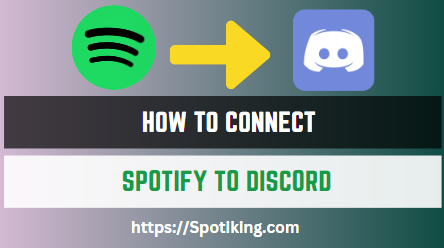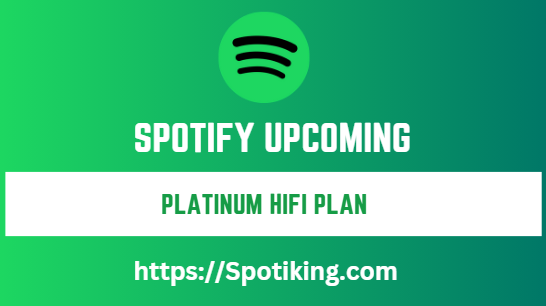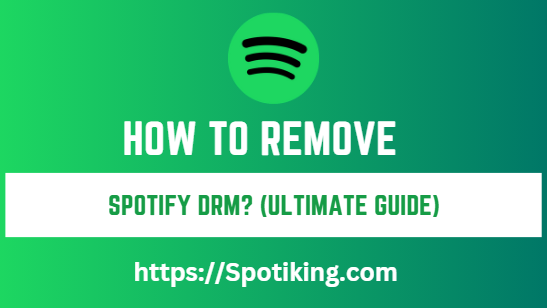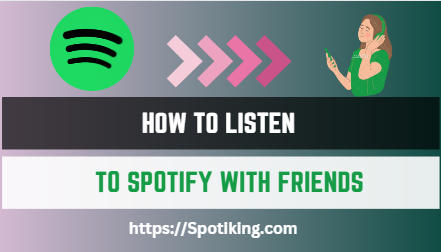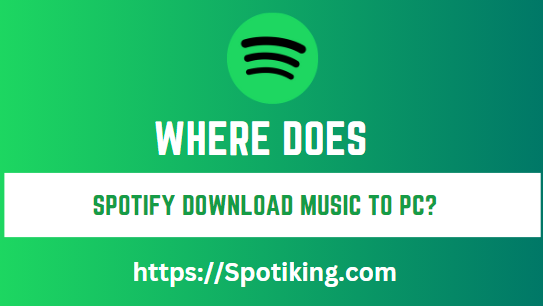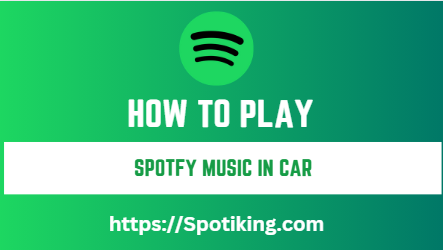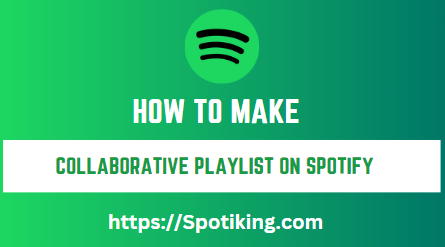How To Connect Spotify to Discord (Step by Step)
Description: Learn how to connect your Spotify account to Discord and share your favorite music with your friends while gaming. Follow our step-by-step guide to get started.
Discord is a popular chat and voice communication platform used by gamers around the world. If you’re a Spotify user, you can easily connect your account to Discord and share your favorite music with your friends while gaming. In this article, we’ll show you how to connect Spotify to Discord and start enjoying your favorite tunes with your friends.
How to Connect Spotify to Discord?
Step 1: Open Discord
The first step in connecting Spotify to Discord is to open the Discord app on your desktop or mobile device. If you haven’t already downloaded the app, you can find it on the Discord website.
Step 2: Go to User Settings
Once you’ve opened Discord, click on the gear icon in the bottom left corner of the screen to go to User Settings.
Step 3: Go to Connections
In the User Settings menu, select “Connections” from the left-hand side menu. This will bring up a list of services that you can connect to Discord.
Step 4: Select Spotify
From the list of services, select “Spotify.” You may be prompted to log in to your Spotify account if you haven’t already done so.
Step 5: Link Your Account
Once you’ve selected Spotify, click on “Link Account” to link your Spotify account to Discord. You may need to grant Discord permission to access your Spotify account.
Step 6: Choose Your Settings
After you’ve linked your Spotify account to Discord, you can choose your settings. You can choose to display your Spotify status on your Discord profile, show the song you’re currently listening to in your Discord status, and allow your friends to listen along with you.
Step 7: Start Listening
That’s it! You’ve successfully connected your Spotify account to Discord. Now you can start listening to your favorite music with your friends while gaming.
FAQs:
Conclusion:
Connecting Spotify to Discord is a great way to share your favorite music with your friends while gaming. By following our step-by-step guide, you can easily connect your Spotify account to Discord and start listening to your favorite tunes with your friends. Don’t forget to customize your settings to show your Spotify status and allow your friends to listen along with you. With Spotify on Discord, you can take your gaming experience to the next level.