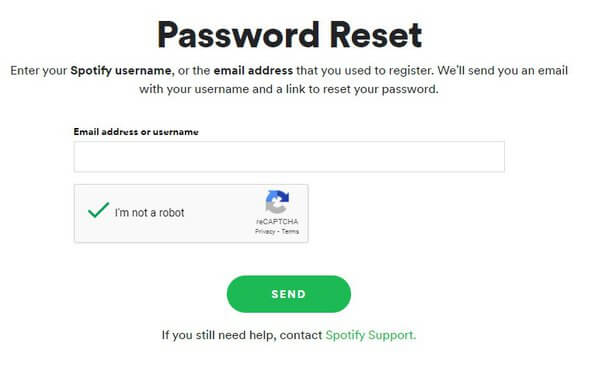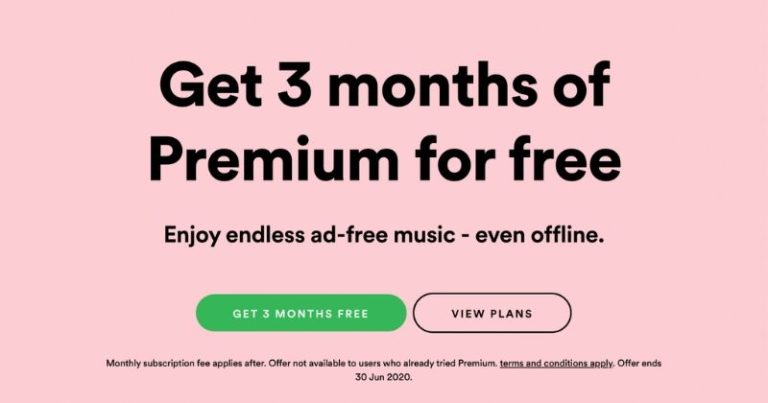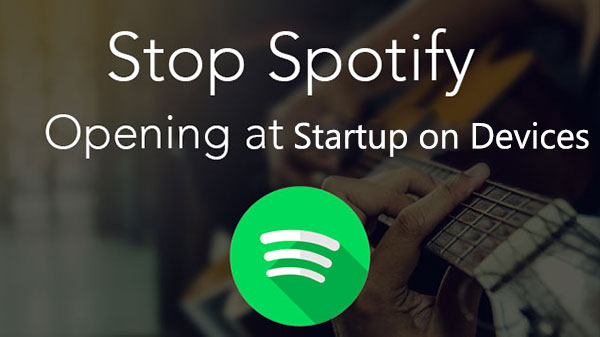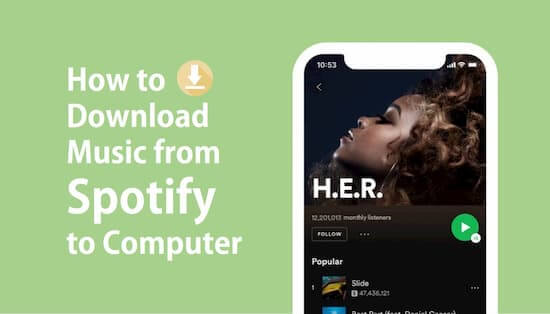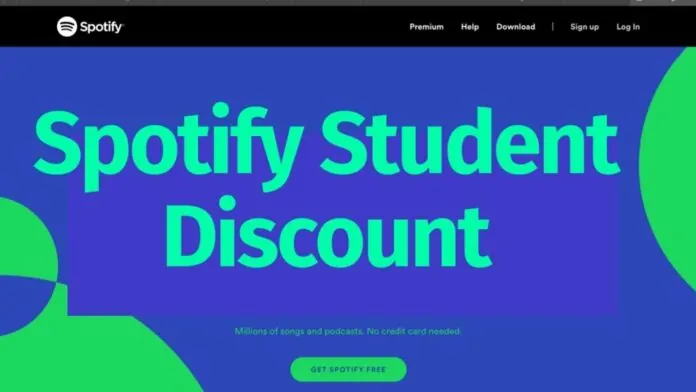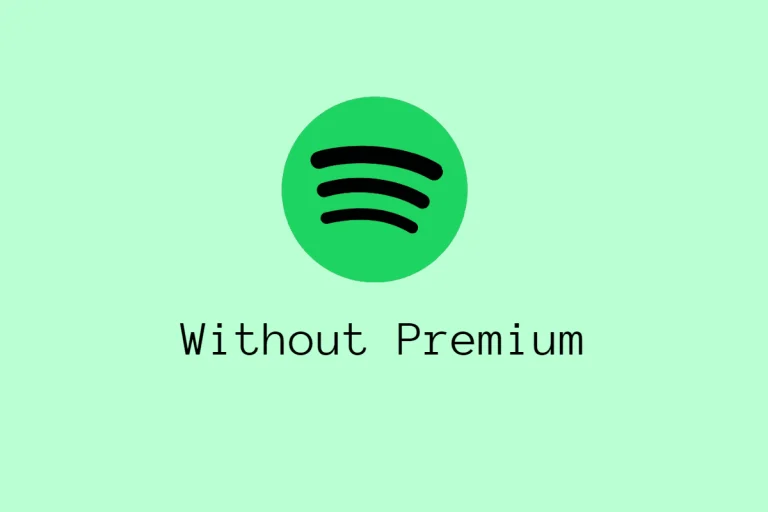How to Change/Reset Spotify Password? (A Step-by-Step Guide)
Spotify is a popular music streaming service that offers a wide variety of songs, playlists, and podcasts to its users. To access your account, you need to log in with your username and password. However, if you have forgotten your password or want to change it for security reasons, this article will guide you on how to change or reset your Spotify password.
Changing Your Spotify Password
To change your Spotify password, follow these simple steps:
- Log in to your Spotify account on the web.
- Click on your profile icon in the top-right corner of the page.
- Select “Account” from the drop-down menu.
- Click on “Change Password” under the “Password” section.
- Enter your current password, followed by your new password.
- Click on “Set New Password” to confirm the changes.
Resetting Your Spotify Password
If you have forgotten your Spotify password, don’t worry! You can reset it by following these steps:
- Go to the Spotify login page.
- Click on “Forgot your password?”
- Enter your email address or username associated with your Spotify account.
- Click on “SEND”
- Check your email for a password reset link from Spotify.
- Click on the link provided in the email to reset your password.
- Enter your new password and confirm it.
- Click on “SET NEW PASSWORD” to confirm the changes.
What to do when we forgot Spotify password?
Here are the steps you need to follow to reset your Spotify password:
- Go to the Spotify login page If you can’t remember your password, the first step is to go to the Spotify login page. Once there, click on the “Forgot your password?” link located under the login form.
- Enter your email address In the next step, you’ll be asked to enter the email address associated with your Spotify account. Make sure you enter the correct email address, as Spotify will send a password reset link to that email.
- Click on “Send” After entering your email address, click on the “Send” button. Spotify will send an email to your registered email address with a link to reset your password.
- Check your email Open the email sent by Spotify and click on the password reset link. This link will take you to the Spotify website, where you can reset your password.
- Choose a new password Once you’re on the password reset page, enter a new password for your Spotify account. Make sure you choose a strong and unique password that’s difficult to guess. You can also use a password manager to generate and store secure passwords.
- Confirm your new password After choosing a new password, confirm it by typing it in again. This step ensures that you didn’t make any typos when entering your new password.
- Click on “Set Password” Finally, click on the “Set Password” button to complete the process. You should now be able to log in to your Spotify account using your new password.
Tips for Creating a Strong Password on Spotify
In today’s digital age, protecting your online accounts is of utmost importance. With a plethora of online services and platforms available, it can be challenging to remember passwords for each one. One such platform is Spotify Music Downloader, a popular music streaming service that allows users to access millions of songs and podcasts from all around the world.
However, with the increase in cyber threats, it is essential to create a strong password to protect your Spotify account from hackers and other unauthorized individuals. In this article, we will provide you with some valuable tips to create a strong password on Spotify.
Choose a Complex Password
- Use a combination of upper and lower case letters
- Include numbers and symbols
- Avoid using common phrases or words
Use a Unique Password for Each Account
- Do not reuse passwords
- Use a password manager to remember different passwords
- Avoid using easy-to-guess patterns like “123456” or “qwerty.”
Avoid Using Personal Information
- Do not use your name, date of birth, or other personal details as a password
- Avoid using easily guessable information like your favorite sports team or pet’s name
Consider Using a Password Manager
- Password managers can generate and remember complex passwords for you
- They can also autofill login credentials on websites and apps
- Some popular password managers include LastPass, 1Password, and Dashlane.
Enable Two-Factor Authentication
- Two-factor authentication adds an extra layer of security to your account
- It requires you to enter a code sent to your phone or email to log in
- You can enable two-factor authentication in your Spotify account settings.
Update Your Password Regularly
- Changing your password regularly can help prevent unauthorized access
- Set a reminder to change your password every few months
- Consider changing your password if you suspect your account has been compromised.
FAQs:
Conclusion:
Forgetting your Spotify password is a common issue, but with the steps outlined in this article, you can easily reset your password and regain access to your account. Always make sure to choose a strong and unique password to keep your account secure. If you have any further questions or concerns, don’t hesitate to contact Spotify’s support team for assistance.