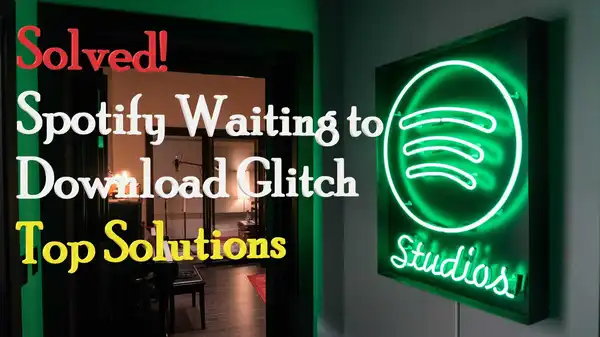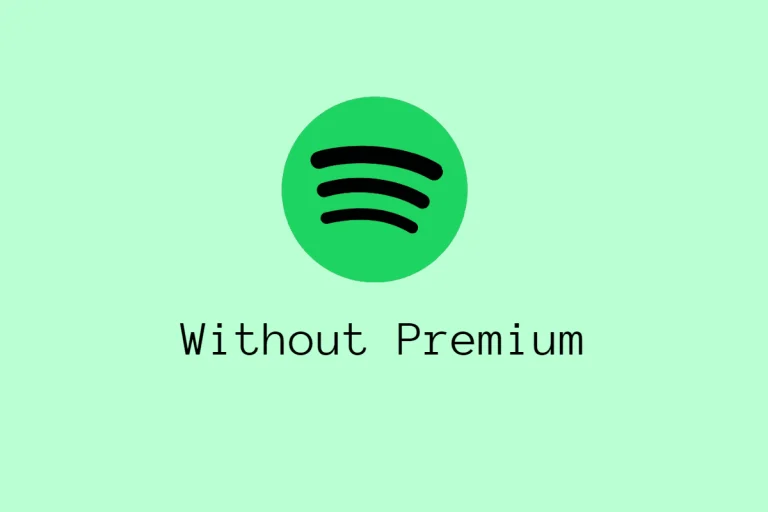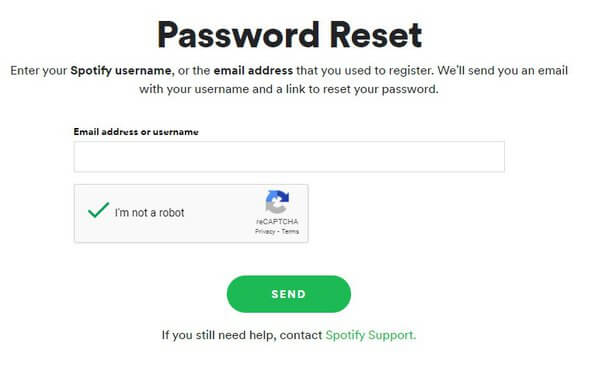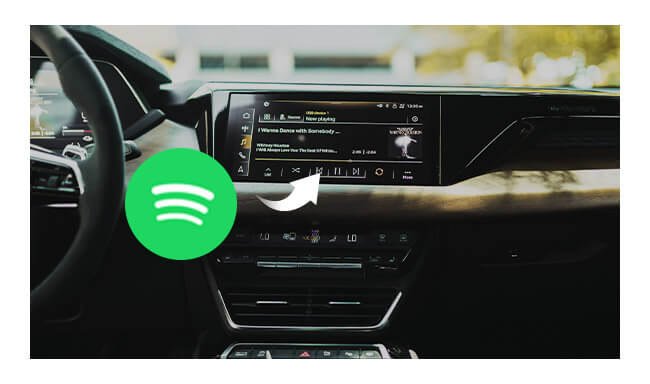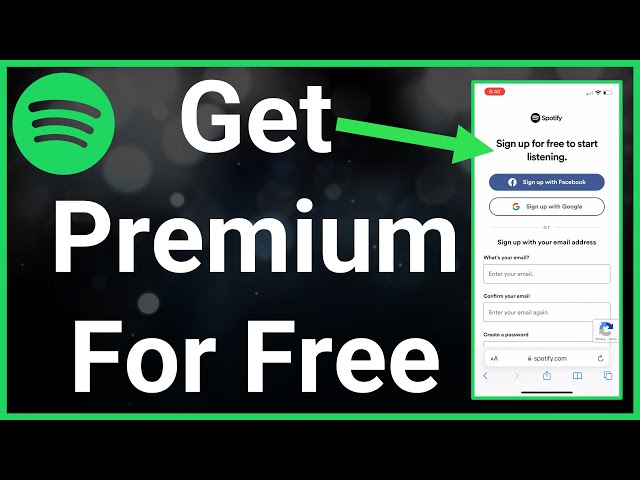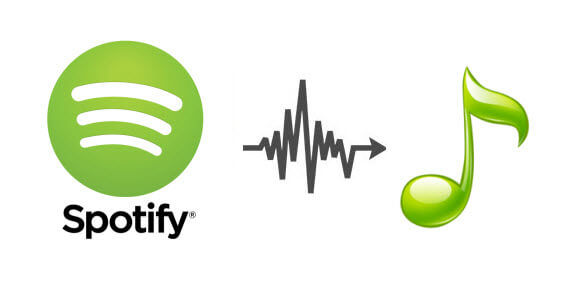Spotify Waiting To Download: 5 Easy Solutions
Spotify is a popular music streaming service used by millions of people around the world. One of the most common issues that Spotify users face is the “Spotify Waiting to Download” problem. This issue occurs when you try to download music or playlists from Spotify, but they get stuck in waiting mode, and you can’t access them. It can be frustrating, especially when you have a slow internet connection. But don’t worry; in this article, we will discuss the five easy solutions to fix this issue and get back to enjoying your music on Spotify.
Step 1: Clear Cache and Data
The first and easiest solution to fix the “Spotify Waiting To Download” problem is to clear the cache and data of the Spotify app. Here’s how to do it:
- Go to your phone’s Settings.
- Tap on Apps or Application Manager (depending on your phone’s brand).
- Find Spotify and tap on it.
- Tap on Clear Cache and Clear Data.
- Restart your phone and try downloading music on Spotify again.
Step 2: Check the Internet Connection
The second solution to fix the “Spotify Waiting To Download” problem is to check your internet connection. Slow internet can cause downloading issues on Spotify. Here’s how to do it:
- Check if your Wi-Fi is working correctly.
- If you are using mobile data, make sure it’s working correctly and you have enough data.
- Restart your modem/router.
- Switch to a different Wi-Fi network or mobile data and try downloading music on Spotify again.
Step 3: Update Spotify App
The third solution to fix the “Spotify Waiting To Download” problem is to update your Spotify app to the latest version. An outdated version of the app can cause downloading issues. Here’s how to do it:
- Go to the app store on your phone.
- Search for Spotify and tap on it.
- If there is an update available, tap on the update button.
- Once the app is updated, try downloading music on Spotify again.
Step 4: Reinstall Spotify App
The fourth solution to fix the “Spotify Waiting To Download” problem is to reinstall the Spotify app. Sometimes, a corrupted or damaged app can cause downloading issues. Here’s how to do it:
- Go to your phone’s Settings.
- Tap on Apps or Application Manager (depending on your phone’s brand).
- Find Spotify and tap on it.
- Tap on Uninstall.
- Go to the app store on your phone.
- Search for Spotify and install it again.
- Try downloading music on Spotify again.
Step 5: Contact Spotify Support
If none of the above solutions work, you can contact Spotify support for further assistance. Here’s how to do it:
- Go to the Spotify support website.
- Log in to your account.
- Click on Contact Us.
- Fill in the required information and describe your issue.
- Click on Send Question.
- Spotify support will get back to you as soon as possible.