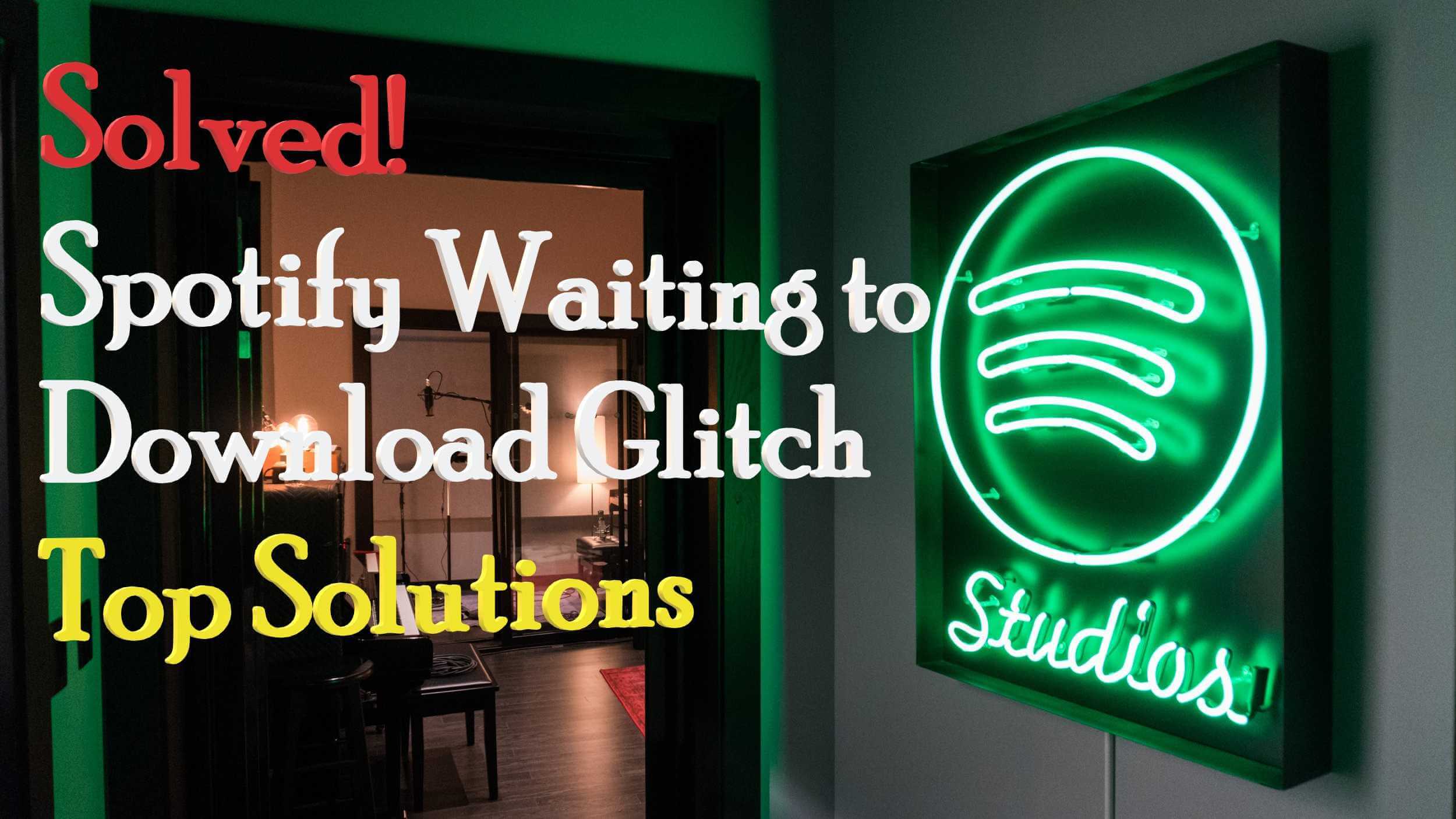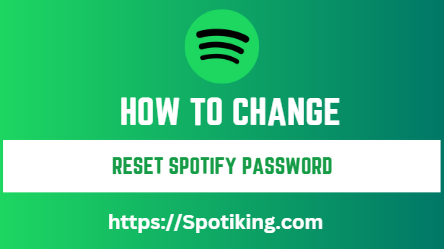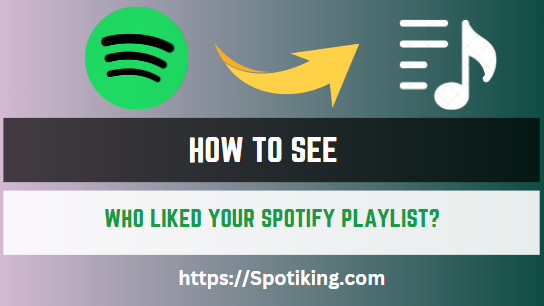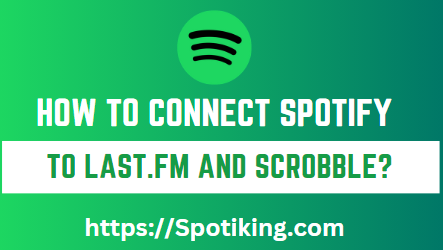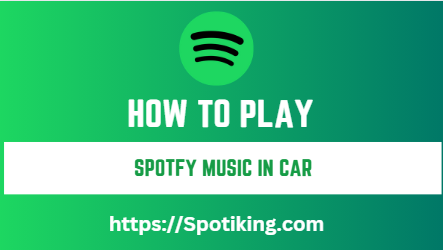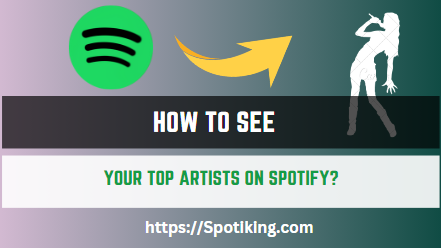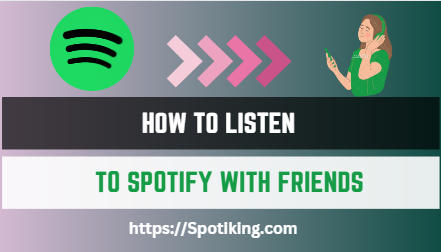Spotify Waiting To Download: 5 Easy Solutions
Experiencing issues with Spotify waiting to download? Read this article to discover five easy solutions to resolve the problem and enjoy uninterrupted music streaming.
Step 1: Clear the Cache and Restart the App
One of the primary causes of the Spotify waiting to download problem is a cache overload. The cache stores temporary files and data to help speed up the app’s performance. However, an excessive cache can lead to issues. To resolve this, follow these steps:
- Close Spotify and clear the app cache: On your device, navigate to the app settings, find Spotify, and tap on “Clear Cache.” This action will remove unnecessary files that may be causing the waiting to download problem.
- Restart Spotify: After clearing the cache, force close the app, and then relaunch it. This step ensures that the changes take effect and gives Spotify a fresh start.
Step 2: Check Your Internet Connection
A stable internet connection is crucial for downloading songs and playlists on Spotify. If you encounter the waiting to download issue, check your internet connection using the following steps:
- Switch to a different network: If you are using mobile data, try switching to Wi-Fi or vice versa. Sometimes, the issue may be specific to the network you are connected to.
- Reset your network settings: On your device, go to the settings menu and find the network settings. Look for an option to reset the network settings and confirm your selection. Note that this action will remove saved Wi-Fi passwords, so be prepared to re-enter them.
- Test your connection speed: Use a speed testing tool or website to measure the speed and stability of your internet connection. If the results indicate poor performance, consider contacting your internet service provider for assistance.
Step 3: Update Spotify to the Latest Version
Outdated versions of Spotify can sometimes cause issues with downloading. Ensure that you have the latest version of the app installed on your device by following these steps:
- App Store (iOS): Open the App Store, go to the Updates tab, and check if Spotify has any pending updates. If an update is available, tap on “Update” next to the app.
- Google Play Store (Android): Launch the Play Store, access the Menu, and select “My apps & games.” Look for Spotify in the list of installed apps and tap on “Update” if available.
Step 4: Reinstall Spotify
If none of the previous solutions worked, reinstalling Spotify may resolve the waiting to download issue. Here’s how to do it:
- Uninstall Spotify: On your device, find the Spotify app, long-press on its icon, and select “Uninstall” or “Remove.”
- Reinstall Spotify: Open the respective app store (App Store or Google Play Store), search for Spotify, and reinstall it. Once the installation is complete, log in to your Spotify account and check if the issue persists.
Step 5: Contact Spotify Support
The fourth solution to fix the “Spotify Waiting To Download” problem is to reinstall the Spotify app. Sometimes, a corrupted or damaged app can cause downloading issues. Here’s how to do it:
- Go to your phone’s Settings.
- Tap on Apps or Application Manager (depending on your phone’s brand).
- Find Spotify and tap on it.
- Tap on Uninstall.
- Go to the app store on your phone.
- Search for Spotify and install it again.
- Try downloading music on Spotify again.
Step 5: Conclusion
In conclusion, encountering the Spotify waiting to download issue can be frustrating, but there are several easy solutions to resolve it. By following the steps outlined in this article, you can overcome the problem and enjoy uninterrupted music streaming on Spotify.
First, clearing the cache and restarting the app can help eliminate any temporary files causing the waiting to download problem. Additionally, checking your internet connection and ensuring its stability is crucial for successful downloads. Switching networks or resetting network settings may improve your connectivity.
Keeping Spotify updated to the latest version is essential, as outdated versions can lead to compatibility issues. If all else fails, reinstalling the app can often fix any persistent problems.
However, if none of these solutions work, don’t hesitate to contact Spotify’s customer support for personalized assistance. They have dedicated teams available to help you troubleshoot and resolve the waiting to download issue.
By implementing these easy solutions and seeking support when needed, you can overcome the Spotify waiting to download problem and enjoy uninterrupted access to your favorite music on the platform. Happy streaming!