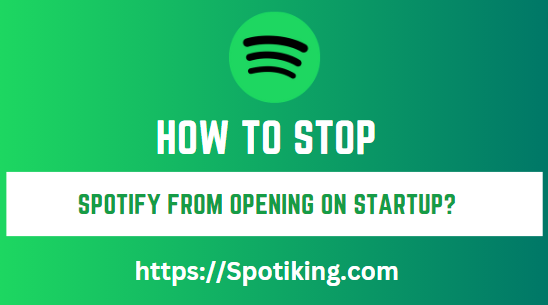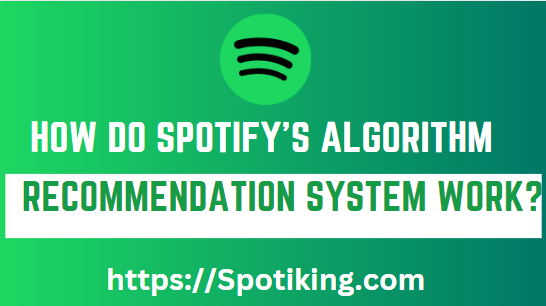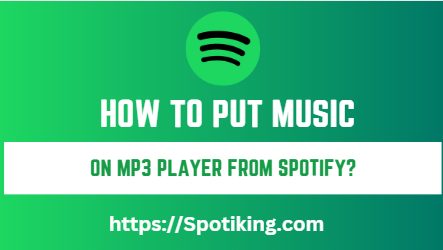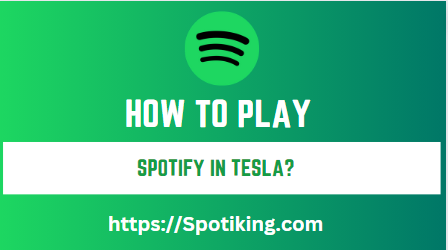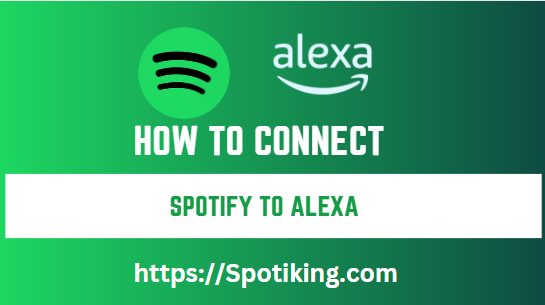How to Stop Spotify from Opening on Startup?
If you’re tired of Spotify opening automatically every time you start your computer, follow this comprehensive guide to learn how to stop Spotify from opening on startup.
Spotify is a popular music streaming service that offers a vast library of songs and playlists for users to enjoy. However, some users find it frustrating when Spotify opens automatically every time they start their computer, slowing down their startup time and using up valuable system resources. Must Read: How to Play Spotify Music in USB? (Step-by-Step Guide)
If you’re one of those users, don’t worry. This comprehensive guide will show you how to disable Spotify’s startup feature on both Windows and Mac computers.
How to Stop Spotify from Opening on Startup
If you’re using a Windows computer, follow these steps to disable Spotify’s startup feature:
- Open Spotify and click on the “Settings” icon in the top right corner.
- Scroll down to the “Startup and Window Behaviour” section.
- Toggle off the “Open Spotify automatically after you log into the computer” option.
- Restart your computer to apply the changes.
How to stop Spotify from opening on startup on Mac:
If you’re using a Mac computer, follow these steps to disable Spotify’s startup feature:
- Open Spotify and click on the “Spotify” menu in the top left corner.
- Select “Preferences” from the dropdown menu.
- Click on the “Show Advanced Settings” button.
- Scroll down to the “Startup and Window Behaviour” section.
- Toggle off the “Open Spotify automatically after you log into the computer” option.
- Restart your computer to apply the changes.
Why does Spotify open on startup?
Spotify is designed to open automatically on startup to make it easier for users to access their favorite music. However, this feature can be inconvenient for some users who prefer to choose when to open Spotify.
In addition, opening Spotify on startup can slow down your computer’s startup time and use up valuable system resources, especially if you have a large music library.
Frequently Asked Questions:
Conclusion:
Disabling Spotify’s startup feature can help improve your computer’s startup time and prevent Spotify from opening automatically every time you start your computer.
Whether you’re using Windows or Mac, the steps to stop Spotify from opening on startup are simple and easy to follow. Always remember that you can still open Spotify manually after disabling the startup feature.
We hope that this comprehensive guide has helped you stop Spotify from opening on startup and improved your computer’s performance. Enjoy your music on your terms and have a smooth startup experience every time.