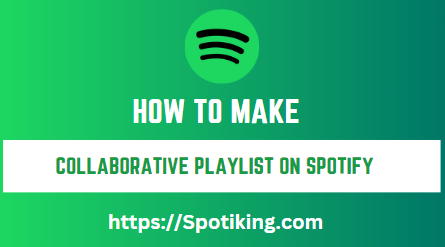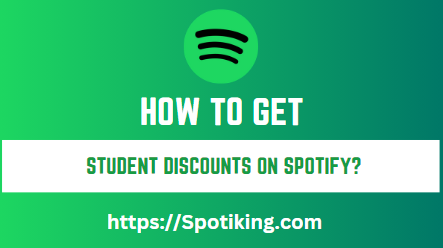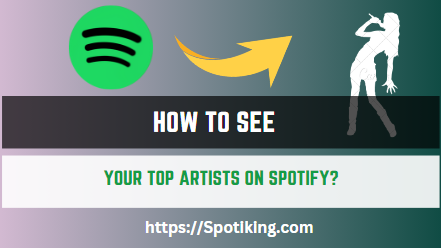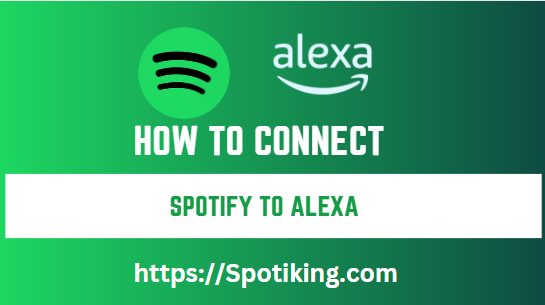How to Make a Collaborative Playlist on Spotify? (Ultimate Guide)
Do you want to create a playlist with your friends and family on Spotify? Read on to learn how to make a collaborative playlist on Spotify and share your favorite tracks with others.
Modern music streaming services like Spotify Song Downloader Online have completely changed how people listen to music. Spotify allows users to make their own playlists in addition to providing them with access to millions of music. Additionally, users may now team up with friends and family to create the perfect playlist thanks to the addition of collaborative playlists.
We’ll walk you through the process of making a collaborative Spotify playlist step-by-step in this article. We’ll also offer some advice on how to distinguish your playlist from the competition and attract more listeners.
How to Make a Collaborative Playlist on Spotify
Creating a collaborative playlist on Spotify is a straightforward process that can be done in just a few easy steps:
- Open the Spotify app and go to the playlist tab.
- Click on the “Create Playlist” button.
- Give your playlist a name and click on the “Create” button.
- Click on the three dots next to your playlist and select “Make Collaborative” from the drop-down menu.
- Share the playlist link with your friends and family, and ask them to contribute their favorite tracks.
- To add tracks to the playlist, click on the “Add Songs” button and search for the track you want to add.
- Once you’ve added a track, it will appear in the playlist for all users to see.
Note: Collaborative playlists can also be made on the desktop by following the same steps.
Tips for Creating a Successful Collaborative Playlist
Creating a successful collaborative playlist on Spotify requires some planning and coordination. Here are some tips for creating a successful collaborative playlist:
Agree on a Theme
Agreeing on a theme for your collaborative playlist can help to keep the playlist cohesive and enjoyable for all contributors. Whether it’s a genre, mood, or event-specific playlist, having a theme in mind can help to guide the song selection process.
Establish Guidelines
Establishing some guidelines for track selection can help to ensure that the playlist remains high quality and enjoyable for all contributors. For example, you could agree on a maximum number of tracks per contributor or a specific time limit for song selection.
Share the Playlist Widely
Sharing the playlist link widely can help to increase the number of contributors and bring in a wider range of music styles and genres. Share the link on social media, email, and with friends and family to get as many people involved as possible.
Managing Your Collaborative Playlist on Spotify
Managing your collaborative playlist on Spotify is essential for ensuring that it remains enjoyable and relevant for all contributors. Here are some tips for managing your collaborative playlist:
Moderate Contributions
Moderating contributions to your collaborative playlist can help to ensure that all tracks are high quality and relevant to the playlist theme. Consider setting up an approval process where all tracks are reviewed before being added to the playlist.
Remove Unwanted Tracks
Removing unwanted tracks from your collaborative playlist can help to ensure that the playlist remains enjoyable and relevant for all contributors. To remove a track, click on the three dots next to the track and select “Remove from this playlist.”
Share Updates Regularly
Sharing updates on the playlist regularly can help to keep contributors engaged and aware of any changes to the playlist. Consider sharing updates on social media or sending out regular emails with updates on the playlist.
FAQs
Conclusion
Creating a collaborative playlist on Spotify is a great way to discover new music and share your favorite tracks with friends and family. By following the steps outlined in this article, you can easily create a collaborative playlist on Spotify and share your favorite tracks with others.
Remember, establishing guidelines and moderating contributions can help to ensure that the playlist remains high quality and enjoyable for all contributors. If you have any other questions about creating a collaborative playlist on Spotify, check out the FAQs section for more information.