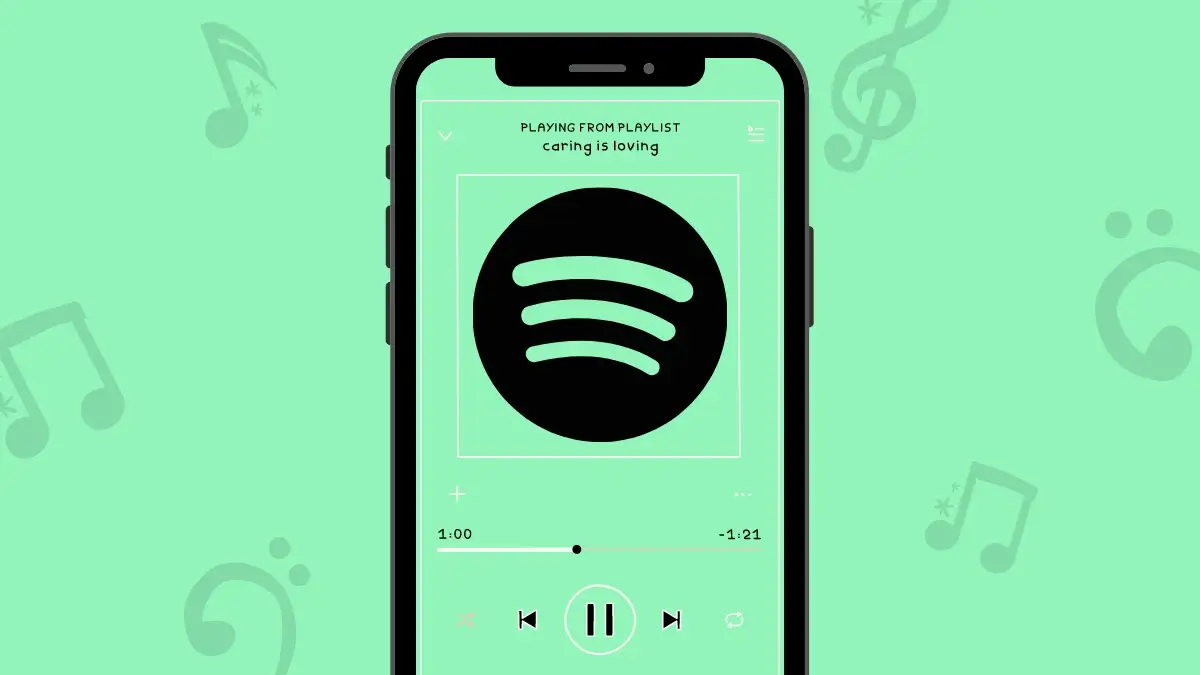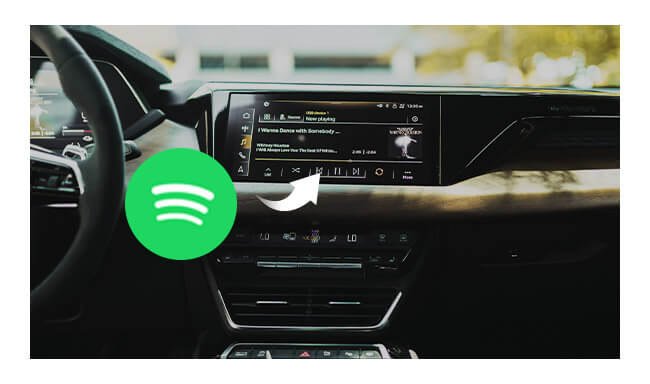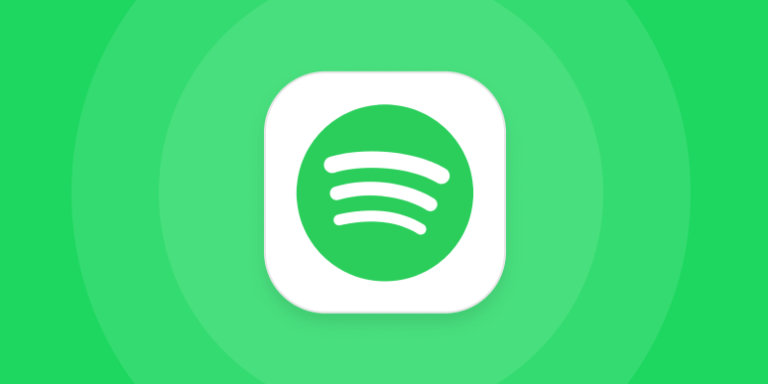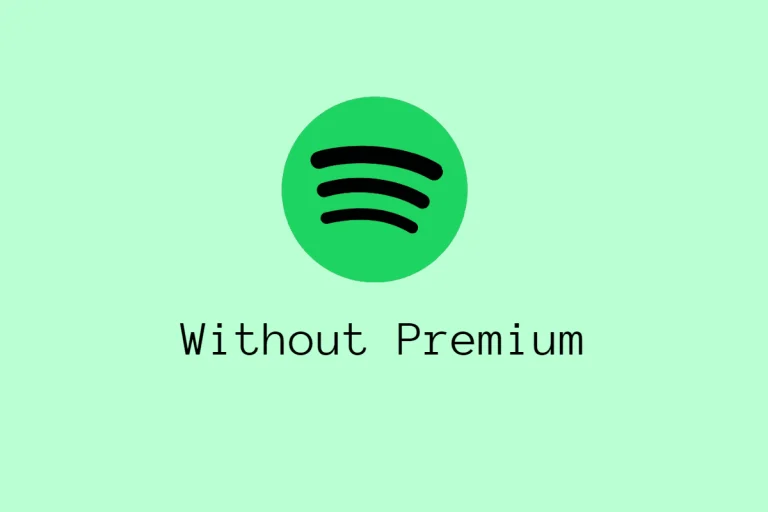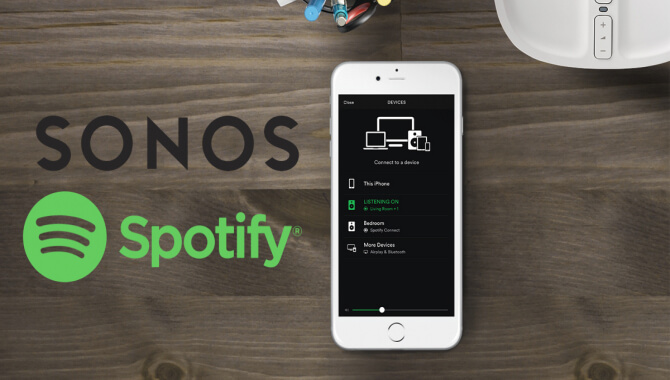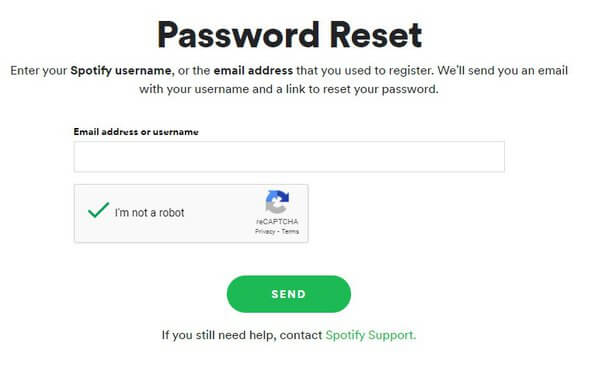How to download music from Spotify on your mobile?
Today we are going to teach you how to download music from Spotify on your mobile. You will not need any type of program to do it, since it is one of the options included in the official application of the service. This way you can listen to your favourite albums and playlists without spending any of your data rates.
We are going to start by first explaining how to choose where the songs are saved when you go to download music, in case your mobile allows you to insert a microSD card. Then we’ll tell you how to download your favourite albums and songs, and we’ll finish by explaining how to activate offline mode so you don’t waste data when playing music.
First, choose where to save your music
If your mobile has the possibility of inserting a microSD card to expand its storage, it is possible that it is there and not in the main memory where you want the songs to be saved. That’s why we’re going to start by choosing where your music is saved. Open Spotify and go to the Your Library section, and once there click on the gear icon to enter Settings.
Set Up Storage On Spotify
Once in the Spotify settings, go down until you find an option called Storage. Click on her. It will be almost at the end, and it allows you to choose where to save the musical data on the mobile.
Choose Storage Unit
On the next screen now you just have to press where to save the music, in the device storage or SD card. I recommend that you save it on the SD card because if you uninstall and reinstall Spotify or reset the mobile, the next time you download the same disk it will locate it on the SD and it will only take a few seconds to have it available offline.
How to download albums or playlists on Spotify
Now all that remains is easy. Simply look for a music disc that you like on Spotify and click on it to enter its file. When you do, just hit the Download button and Spotify will save the disc to memory. There is also a Save button on the tab. I recommend that you press it, because that way the album will be saved in your library and it will be much easier for you to access it to listen to it.
Save A Song In the Playlist
If you don’t want to save the entire album, you can put a single song in a Playlist to download different songs individually. To do this, click on the icon of the three dots to the right of each song, and in the drop-down menu choose the Add to playlist option. You will only have to choose which one to put it in.
And of course, the playlists or playlists can also be downloaded. The procedure is the same, first click on the icon with the three dots to the right of the name of each of your playlists, and then choose the Download option.
How to use downloaded music to save data
Enter your Library and Settings
The reason for being able to download music from Spotify is to be able to do it when you have WiFi and then not spend data from your rate. To achieve this, click on Your library, and then on the gear icon to access the Spotify settings again.
Once in the settings activate the Offline Mode toggle. When you do, Spotify will stop connecting to the Internet to play the music, playlist or podcast, and will do so through what you have saved. With this mode, you will only be able to listen to the music that you have downloaded and to make sure that you use it well you will have to deactivate it at least every 29 days.