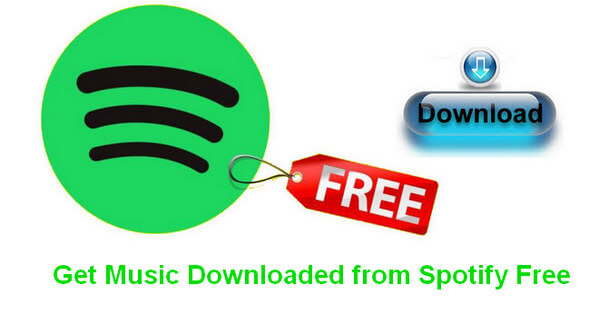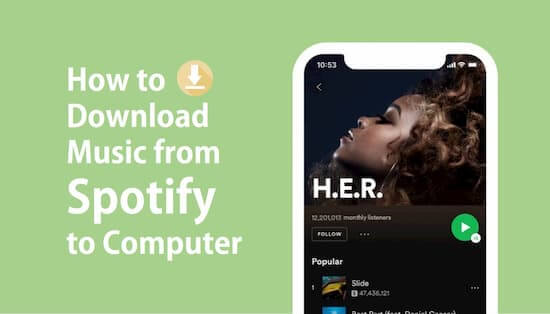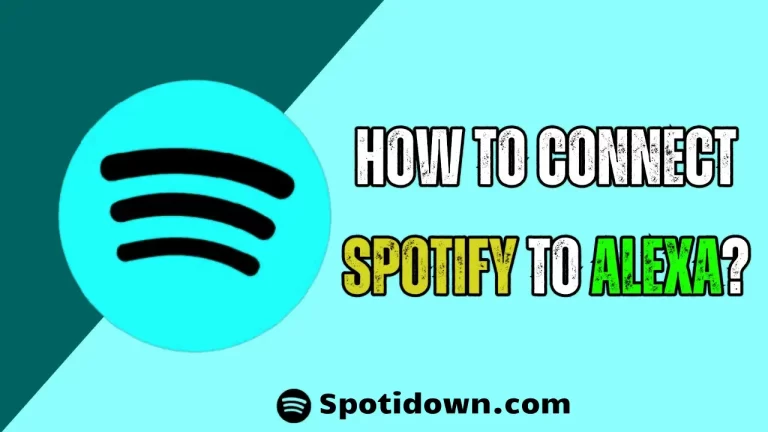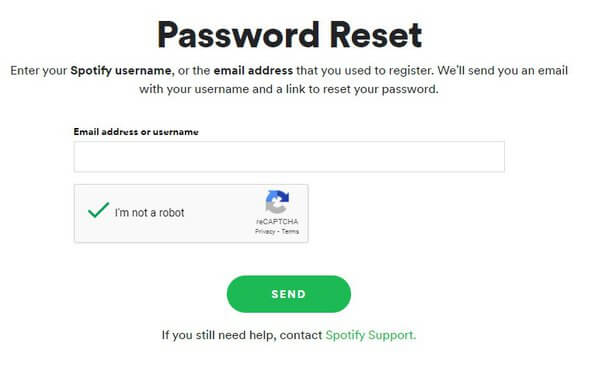How to download music from Spotify and listen to songs without spending data?
Spotify is, without a doubt, the most widely used music player today. Not because of everything you can do with it, but also because of the large number of songs and artists you know. All its users love it for how practical and comfortable it is to listen to songs offline and online.
Therefore, surely you have thought about how to download the best songs or playlists from Spotify. If you are one of those who wants to know how you can save music from Spotify when you run out of internet connection, read on.
In this post, we will clarify all the possible doubts that you may have about this player and its application, and how to download Spotify songs in no time. Let us begin!
How to download music from Spotify step by step
Today we would like to tell you how you can download songs directly from the app . It’s really easy (as much or more than uploading your songs to Spotify ) and you don’t need any extra software.
Downloading music from Spotify is possible. In fact, it is a very simple method that you have to follow to be able to enjoy your favorite songs whenever you want. You can do this both for your computer and for your mobile phone and tablet.
First of all, we will have to go to our library settings and select where we want to save the. This option is inside Storage . This is really useful if we have an SD card , so we won’t take up so much space on our mobile. If we already have it installed, we will see the two options: download to the device or to an SD card.
When we have already indicated the directory that we want, we only have to look for the disk that we want to download and select the tab that allows downloading. Spotify will save the album directly. It’s very easy, right?
Save your records!
If you press the save button, you will also have it in your library and it will be easier to find it when you want to put it.
Next, we will explain step by step how to download music from Spotify on mobile devices and computers. The first thing you should do is create a Spotify Premium account.
To download playlists or music from Spotify from your computer, whether it is Windows 10 or MAC, you must follow the following steps:
- Once you have your Premium account, enter Spotify from the web browser, since this function is not yet available from the computer app.
- Find the playlist or podcast of your choice, and activate the Download control to the right of it. If you want to download all the songs in your library, you can activate it by doing the same procedure.
- The song will start downloading, and as soon as the download is complete, an icon will appear to the right of your playlist title.
Now we will explain how to download music from Spotify Playlists or Albums from your tablet or mobile phone:
- Enter the Spotify app on your tablet or mobile.
- Go to the playlist or album you want to download. To the right of it, you will find a button with which you can activate the download. You can do this with all the songs in Your Library.
- Wait once the download starts and is complete. The download icon will appear once it has finished.
On the other hand, if what you want is to download a podcast, you must follow the following steps:
- Enter the Spotify app.
- Find the podcast episode you’re interested in downloading.
- On the right you will find an icon with three dots, and a menu will open. Select the Download option to automatically save this podcast to Your Library.
- The download will start. Once it finishes, you will see that the downloaded icon will appear.
It is important to note that now you will be able to listen to what you have downloaded, whether you are without an Internet connection from the app. Also, remember that there is a limit of songs that you can download, which is 10,000 songs for 5 different devices. If you have more questions regarding downloads, you can go to the official website of Spotify.
What if I only want one song?
The best thing you can do in this case is select the song you want and add it to a playlist . Each song has a small menu that you can access with the three dots on its right. Select Add to playlist and you just have to say which one.
Then, you can go to your collection and download the playlist you want .
Offline” mode: how to use
Once you have music downloaded, you can access your library and listen to songs offline. We recommend that you activate the Offline mode that you will find in Settings to avoid spending data if you are away. Now, even if you are without the Internet, you can continue listening to your favourite songs. Of course, make sure to reconnect at least once every 29 days to continue using it. You have a little counter in Settings .
If you have wondered how can I listen to music on Spotify offline? And you still don’t know how to do it, don’t worry, we have the answer to that question here. We are going to explain step by step how to listen to music offline through Spotify for the computer as well as for all mobile phones.
To enable Offline Mode on your computer manually if you have a Mac:
- Open the Spotify app.
- Look for the Spotify logo in the menu located at the top of the screen, where a menu will appear.
- Choose Offline Mode there.
To activate Offline Mode from a Windows computer , the procedure is similar:
- Open the Spotify app.
- At the top of the screen is a menu with several options (there are three points on the top left), you must click on File.
- Select the Offline Mode there.
Now, if you want to activate this modality manually on your mobile phone or tablet , whether Android or iOS, you must follow the following steps:
- Open the Spotify app.
- Go and enter the Your Library section.
- Once there, look for the Settings icon, which is a gear.
- In the menu that will appear, search and enter the Reproduction section.
- Activate the Offline mode option.
Convert downloaded music to mp3 with Sidify
As we have already explained, you can only listen through the app. If you want to take it outside of it, you will have to use software to be able to play these songs. Remember, this method should only be used for songs that are free of copyright and not for illegal purposes like piracy. Again, we are not responsible for the use that the user may give it, since it is his complete responsibility.
Therefore, below, we will present a couple of useful tools to decrypt Spotify music easily on MAC as well as Windows. In this way, you will be able to listen to these songs in MP3 format on any device whenever you want.
Sidify
One of the best software to download Spotify music is Sidify. This is a program for Windows as well as for Mac that is easy to use and that allows you to obtain these files in MP3 format with the highest quality. You will only have to download the program and install it to start the downloads.
In four easy steps, you can download your favourite songs or playlists. Once the software is launched, Spotify will open simultaneously with it. You will need to drag the piece you want. Then, choose the type of output format you want for the audio: MP3, AAC, FLAC, WAV, and more.
Choose both its quality and the speed at which you want it to play. You can also select where you want them to be stored once the download is complete. Although it is in a free version, it only allows you to transform only 3 minutes of audio. Its premium version does allow you to download without time limitations.
ViWizard
If you are looking for how to remove Spotify DRM from your songs or playlists , and be able to download them without any problem, then you have to try ViWizard. This tool available for Windows and OSX will allow you to convert your songs in no time.
You will be able to download songs and complete playlists, to convert them into any format you want, such as : MP3, M4A, AAC, WAV, M4B, FLAC and much more . All this, with the quality of the original Spotify audio and with relevant information such as the album, composer, genre, track and other important information about the song.
That’s why you shouldn’t worry! If you want to listen to your favorite Spotify playlist either in the mobile player or elsewhere, with ViWizard you can get it up to 5 times faster than with any other converter.
Conclusion:
Although there are applications or programs like some that we have mentioned to download songs, the methods explained here are for songs that are free of copyright. Therefore, you must use these applications in accordance with the rules and regulations of your country.
The applications and methodologies described here are for informational and educational purposes for all our users, and they are our priority. The good or bad use of these resources will depend entirely on the user himself. At TuAppPara, we are not responsible.