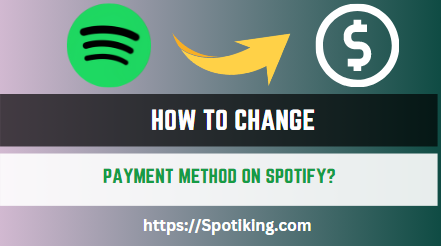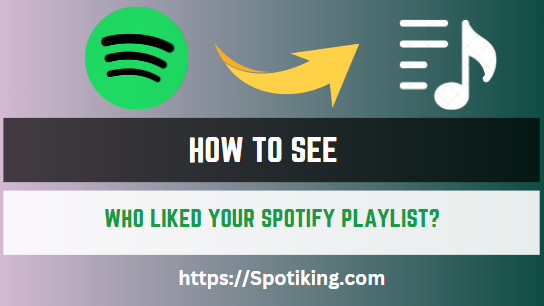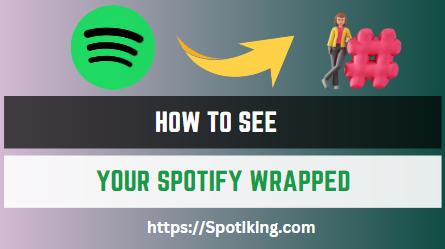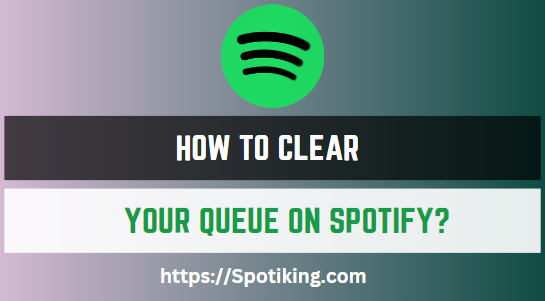How To Change Payment Method on Spotify?
Learn how to change your payment method on Spotify in this comprehensive guide. Discover the different payment methods available, how to update your billing information, and manage your subscription with ease.
How To Change Your Payment Method on Spotify?
Spotify is one of the most popular music streaming services in the world, with millions of users tuning in to their favorite songs, artists, and playlists. Spotify offers both free and premium plans, with premium users getting access to more features and benefits such as ad-free listening, offline playback, and high-quality audio.
If you’re a Spotify Premium user, you’ll need to keep your billing information up-to-date to avoid any interruptions to your service. In this article, we’ll show you how to change your payment method on Spotify in a comprehensive guide. May Also Like How to Get Student Discounts on Spotify?
Step 1: Log in to Your Spotify Account
The first step to changing your payment method on Spotify is to log in to your account. You can do this on your desktop or mobile device by visiting the Spotify website or opening the app.
Step 2: Go to Your Account Page
Once you’ve logged in to your account, navigate to your account page by clicking on your profile picture in the top right-hand corner of the screen. From the dropdown menu, select “Account.”
Step 3: Click on “Change Payment Method”
On your account page, scroll down until you see the “Your Plan” section. Here, you’ll see the details of your current subscription plan, including your billing date and payment method. To change your payment method, click on the “Change Payment Method” button.
Step 4: Choose Your New Payment Method
Spotify offers several payment methods, including credit cards, debit cards, PayPal, and more. Choose the payment method you want to use and enter your billing information. Once you’ve entered your new payment details, click on “Change Payment Details” to save your changes.
Step 5: Confirm Your Changes
After you’ve updated your payment method on Spotify, you’ll need to confirm your changes. Spotify will send you an email to confirm that your payment information has been updated successfully. If you don’t receive an email, check your spam folder.
Step 6: Manage Your Subscription
Now that you’ve updated your payment method on Spotify, you can manage your subscription and make changes to your plan if necessary. For example, you may want to upgrade or downgrade your plan, change your billing date, or cancel your subscription altogether. You can do all of this on your account page by clicking on the “Change Plan” button.
Different Payment Methods Available on Spotify
Spotify offers several payment methods to choose from when subscribing to its premium plan. The most common payment methods are:
- Credit Card: The most popular payment method for Spotify Premium is a credit card. Spotify accepts most major credit cards, including Visa, MasterCard, American Express, and Discover.
- Debit Card: If you prefer to use a debit card to pay for your Spotify Premium subscription, you can do so. Spotify accepts most major debit cards, including Visa and MasterCard.
- PayPal: PayPal is a widely used online payment system that allows you to link your bank account, credit card, or debit card to your PayPal account. You can then use your PayPal account to pay for your Spotify Premium subscription.
- Gift Card: You can also use a Spotify gift card to pay for your Premium subscription. To redeem your gift card, go to your account page and click on “Redeem” under the “Gift Cards” section.
FAQs
Here are some frequently asked questions about changing your payment method on Spotify:
Conclusion
In conclusion, changing your payment method on Spotify is a simple and straightforward process that can be done in just a few easy steps. By following the steps outlined in this article, you can update your billing information and manage your subscription with ease.
Whether you want to switch to a new credit card or start using PayPal, Spotify makes it easy to change your payment method and enjoy uninterrupted access to your favorite music, podcasts, and playlists