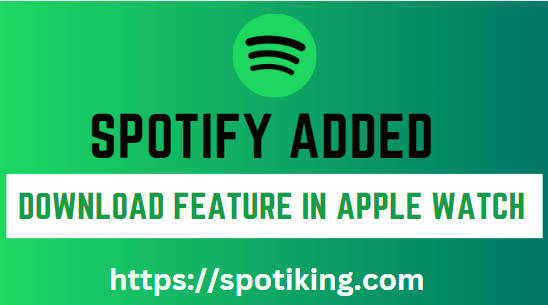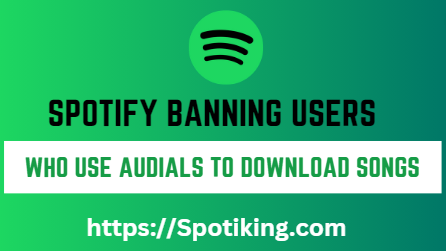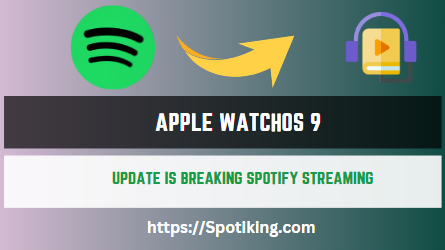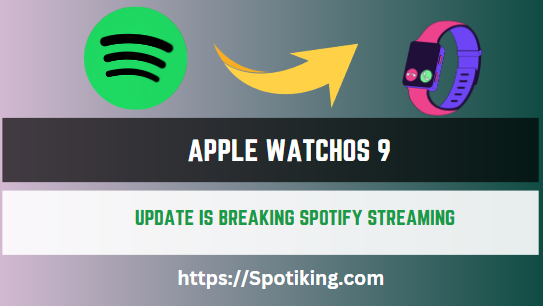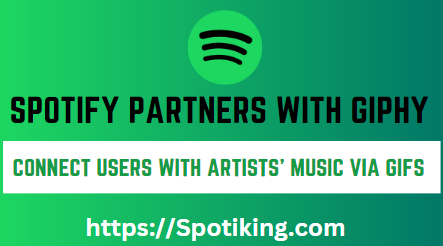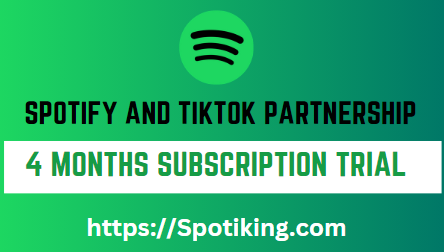Spotify Added Download Feature in Apple Watch
How Spotify’s latest update brings the long-awaited download feature to Apple Watch, empowering users to enjoy their favorite music offline and on the move. Read on to learn about the benefits, functionality, and user experience of this exciting new addition.
Spotify Added Download Feature in Apple Watch
Spotify, the world’s leading music streaming platform, has recently introduced a highly anticipated feature to its Apple Watch app: the ability to download music for offline listening. This exciting update has been warmly received by millions of Spotify and Apple Watch users, revolutionizing the way they enjoy their favorite tunes while on the go. In this article, we will delve into the details of this new feature, exploring its functionality, benefits, and the enhanced user experience it offers. Must Read If you want to download music you can use Spotify Downloader
Benefits of Spotify’s Download Feature
With the new download feature, Spotify aims to offer Apple Watch users a more seamless and convenient music streaming experience. By enabling users to download their favorite playlists, albums, and podcasts directly onto their Apple Watch, Spotify eliminates the need for a constant internet connection while enjoying music on the go. This feature enhances the overall user experience and caters to the increasing demand for offline listening.
How Does Feature Work on Apple Watch?
Spotify’s download feature on Apple Watch is designed to be intuitive and user-friendly. To make use of this feature, users need to ensure that they have the latest version of the Spotify app installed on both their iPhones and Apple Watch. Once updated, users can easily navigate to their desired playlist, album, or podcast on their iPhone app and then enable the download option for offline listening. The synced content will be accessible directly from the user’s Apple Watch, making it effortless to enjoy music without the need for a phone or internet connection.
Seamless Integration
The integration of the download feature with Apple Watch takes Spotify’s user experience to new heights. Apple Watch users can now leave their phones behind during workouts, runs, or any other activities while still having access to their favorite music. This added convenience allows users to enjoy greater freedom and flexibility while staying connected to their music library. Whether it’s a daily jog, a hiking adventure, or a simple walk around the block, Spotify ensures that users can have their favorite tracks readily available on their wrists.
Frequently Asked Questions
1: Can I download any Spotify content to my Apple Watch?
Answer: Users can download playlists, albums, and podcasts from their Spotify library onto their Apple Watch for offline listening. However, it’s important to note that the download feature is exclusively available to Spotify Premium subscribers.
2: How much music can I download on my Apple Watch?
Answer: The amount of music you can download to your Apple Watch depends on the available storage space. The Apple Watch typically offers limited storage, so it’s recommended to manage your downloaded content to ensure you have enough space for your preferred music.
3: Can I stream music from Spotify on my Apple Watch without an internet connection?
Answer: Unfortunately, the Spotify app for Apple Watch does not support streaming music directly from the watch itself. The download feature is specifically designed for offline listening, enabling users to enjoy their downloaded content without an internet connection.
FAQ 4: How do I manage my downloaded content on my Apple Watch?
Answer: Managing downloaded content on your Apple Watch is simple. Open the Spotify app on your iPhone and go to the “Devices Available” section. From there, select your Apple Watch, and you will be able to manage your downloaded content, including adding or removing playlists, albums, and podcasts.